Design screen
In this screen you will find all the layouts, for dynamic Meta ads, that you have created in Feedom. They are divided into three sections: Active, Inactive and Deleted.
Active designs are those that are currently applied to a product segment or those that are set to be activated at a future date and for a specific period of time.
Inactive designs are those that are not currently applied to any product. You can configure the application filters to activate them.
Deleted designs are those that you have decided to delete but are there in case you want to recover them. It is also possible to delete them forever.
What you can do in this screen
1- To begin with, you have access to all the information about your already created designs.
🟢 In green, it appears if your design is set to be always active or if it is set to be active at a future date and for a specific period of time. If it were scheduled, it would appear as Scheduled and the date it was set for.
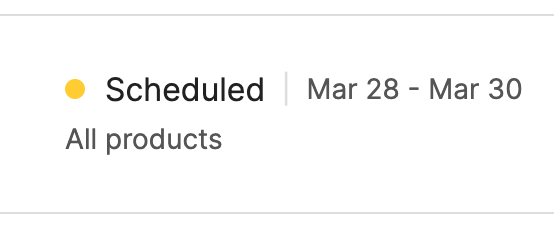
🟠 In orange we have the products to which the design is applied. It can be applied to all products or to a selection made by filters. If you click on the i , you can see which filters are applied.
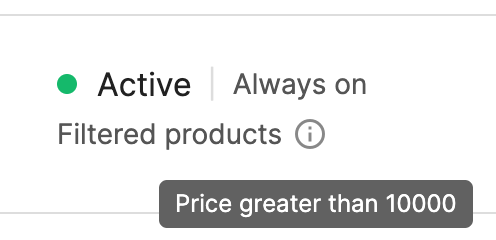
🟡 In yellow you will find the number of products to which the design is applied. Something important to keep in mind is that if your design is scheduled, you will see 0 products until it is activated, on the predetermined date.
They are the products to which the designs are effectively being applied at the moment. When the day arrives for which it is scheduled, you will be able to see the products to which it is applied.
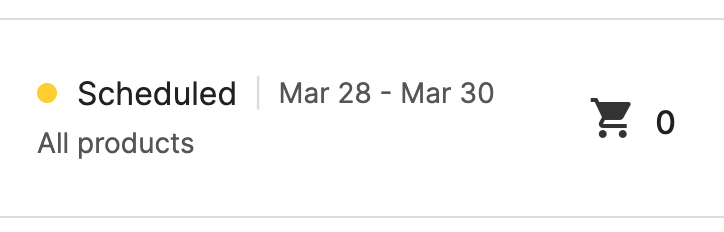
🟣 In purple you have the apply button. If your design is active or scheduled, you will be able to edit the application filters and schedule dates. If your design is inactive, then you will be able to generate the application rules from scratch.
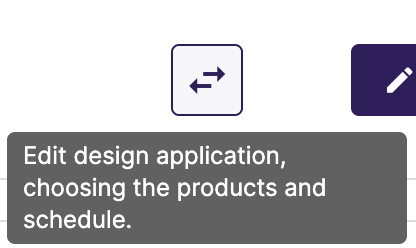
2- In this screen you can also choose to create new designs by clicking on New design and edit the already created designs by clicking on Edit design.

🧐 If you want to know how the design tool works, here is the tutorial.
3- More settings are available by clicking on the three dots on the right of each design.
There you can choose to rename the design, edit the application and schedule filters, see a preview of how the design looks like, delete the application filters or delete the design.
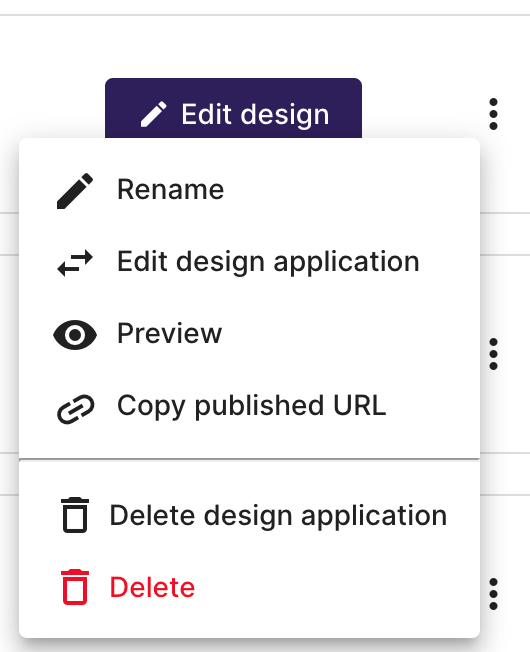
4- In the Deleted designs section, you will have the possibility of recovering them by clicking Restore. The design will appear in the Inactive section and will be available for you to edit its application rules.
You can also delete them permanently by clicking Delete. If it is permanently deleted, it is not possible to recover it.


