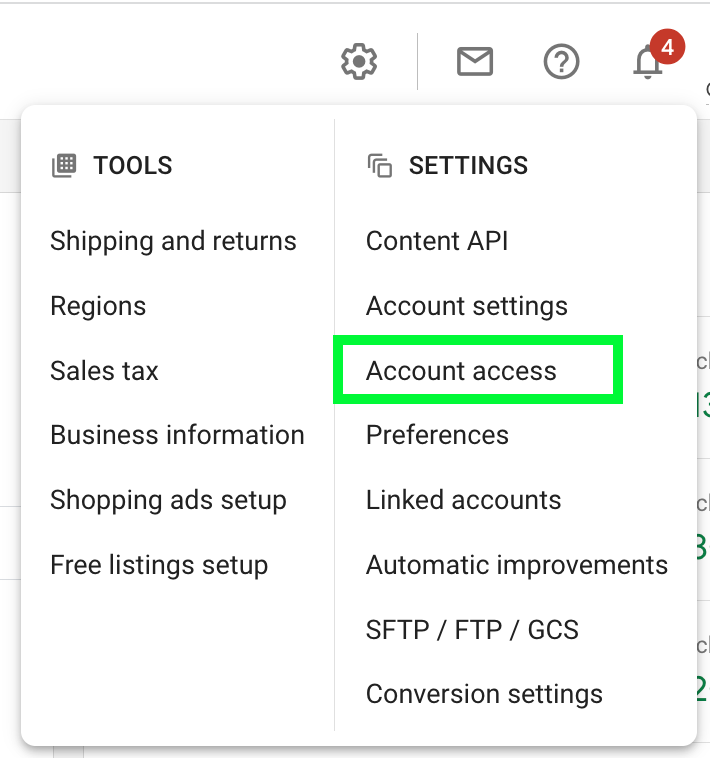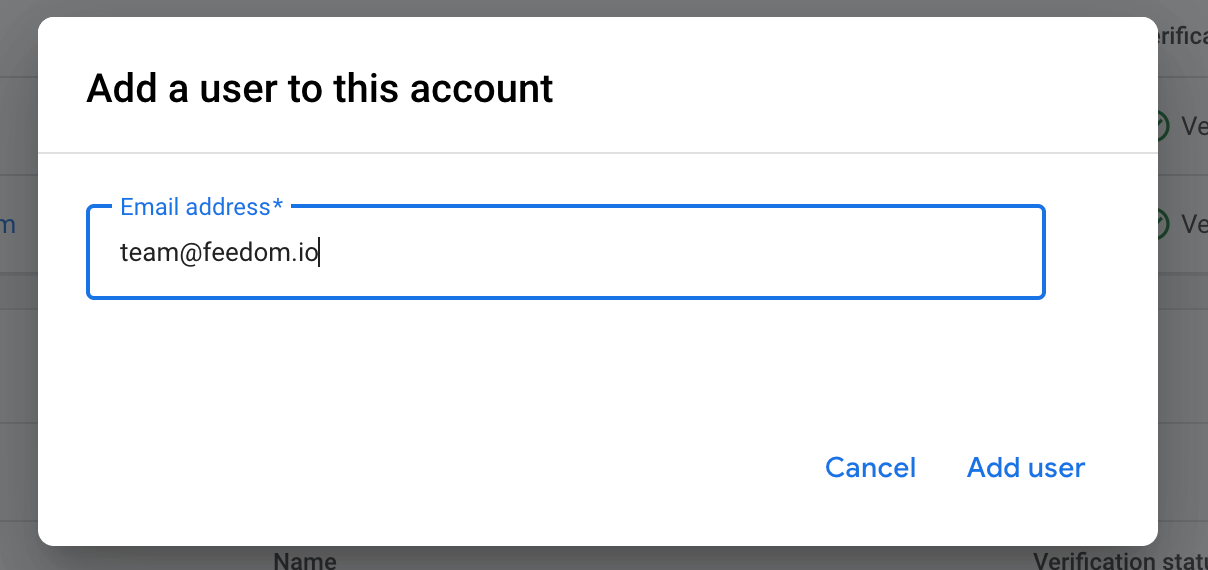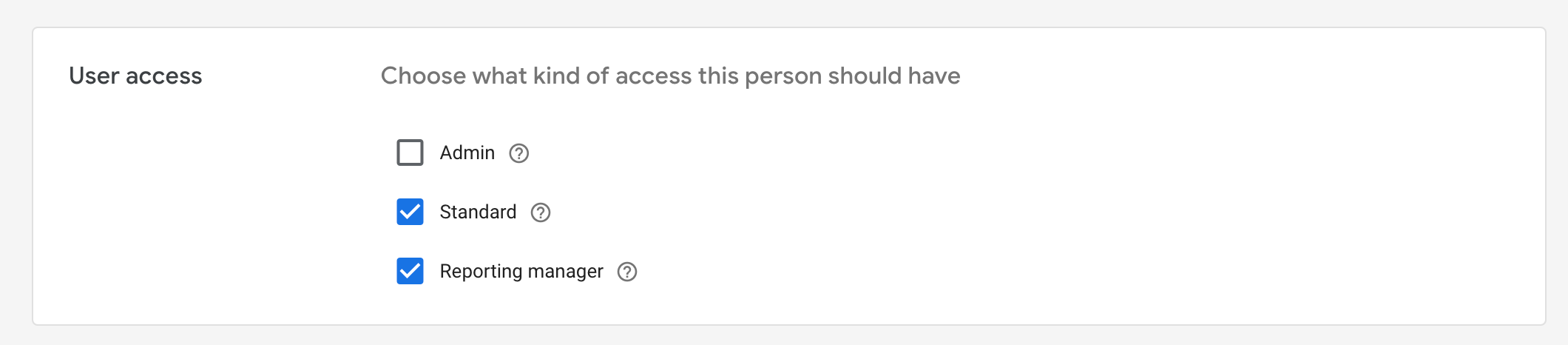How to give Merchant center access
Follow this step by step to give us access to your merchant center.
Step 1
Log in to merchants.google.com and click on Tools & Settings. In the settings section, click on Account Access.
Step 2
Click on the + and then on Add user. You must add the email team@feedom.io.
Then, choose the Standard and Reporting manager access type and add the user.