How to upload a PSD file in the design tool
To create a design for your dynamic Meta ads, you can upload an editable PSD file. Here are a few things to keep in mind when using it.
👉🏼 After importing the file, Feedom will automatically recognize the layers in the document and display them in the list of elements.
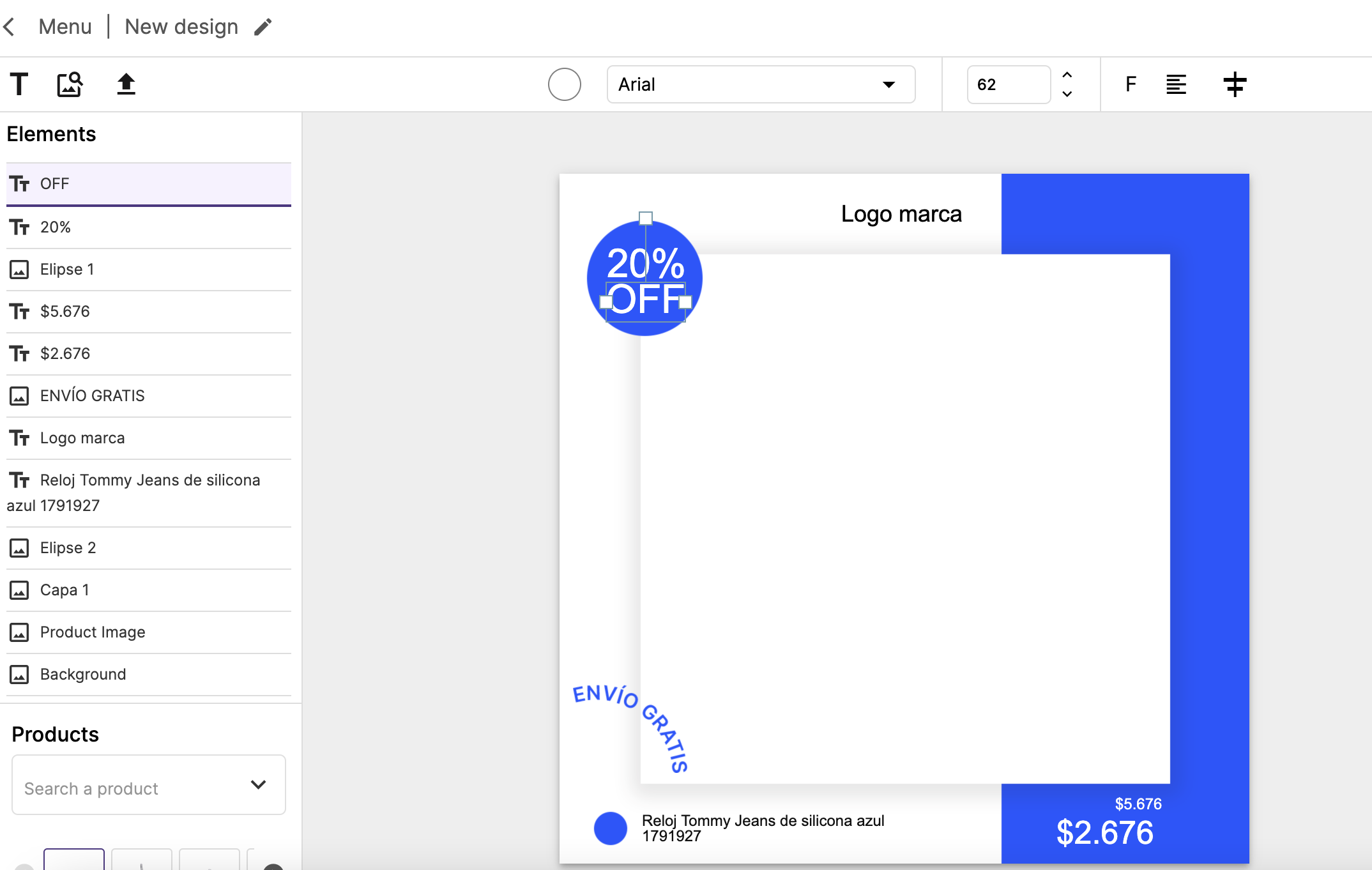
👉🏼 The text layers inside the file will be transformed to text layers in the template with a generic font (Arial). To modify it you can select one of the available fonts in the list or upload a custom font in ttf or otf format.
👉🏼 All other non-text layers will be imported as image layers into the template.
👉🏼 If you use Adobe Illustrator to generate your designs, you can export the file as a PSD file to upload it to Feedom.
👉🏼 If you have a product image layer in your file, you must remove it to use the dynamic product image layer.
👉🏼 You can edit all text layers and add variables to them to make your design dynamic.
Technical specifications
Take into account these requirements when creating your PSD design
👉🏼 Make sure it has a single artboard.
👉🏼 The file size should be 1080x1080px.
👉🏼 Use RGB color mode.
👉🏼 To modify it enter from photoshop to: Image > mode > RGB color.
👉🏼 All the layers that you want to be below the product image layer, you must unify them and transform them to a single layer to use it as a background layer in the Feedom design tool.
👉🏼 If you have two font styles within the same layer in photoshop, you will have to split it into two different layers, as our tool recognizes only one font style when importing the file.
👉🏼 All layers must be placed inside the canvas (worktable) and not go beyond the limits. In order to check if the design has any layers outside the limits you can select all the layers and check that the final size is 1080x1080 pixels.
The layers that go beyond this limit, you will have to shrink or crop them to fit inside the canvas.
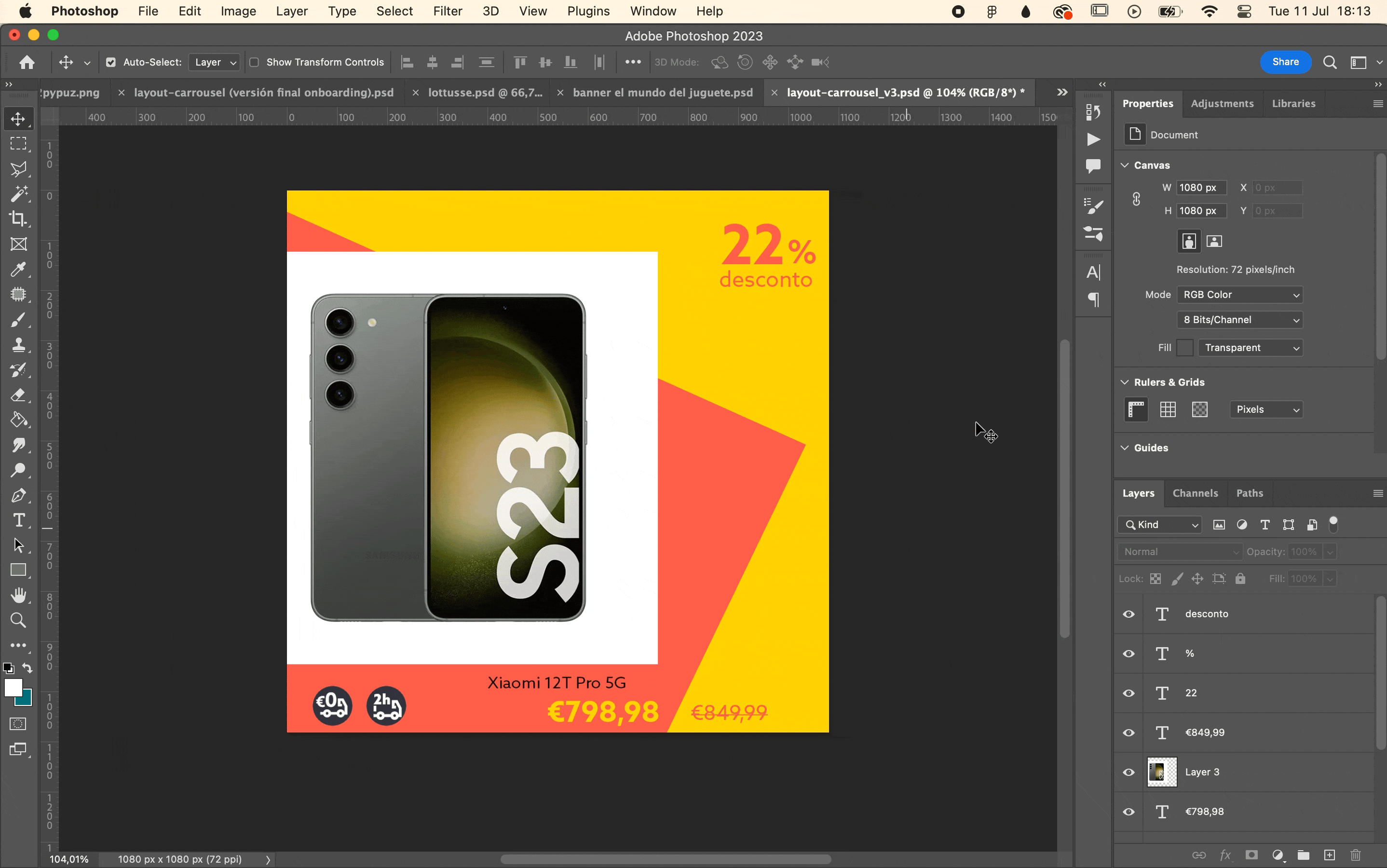
Layer styles, effects and clipping masks are not supported by the tool.
👉🏼 We recommend that you rasterize the image style or make it a smart object so that the styles and effects become part of the layer.
👉🏼 Clipping masks are not recognized by the tool. We recommend that you convert the layer to smart object.
