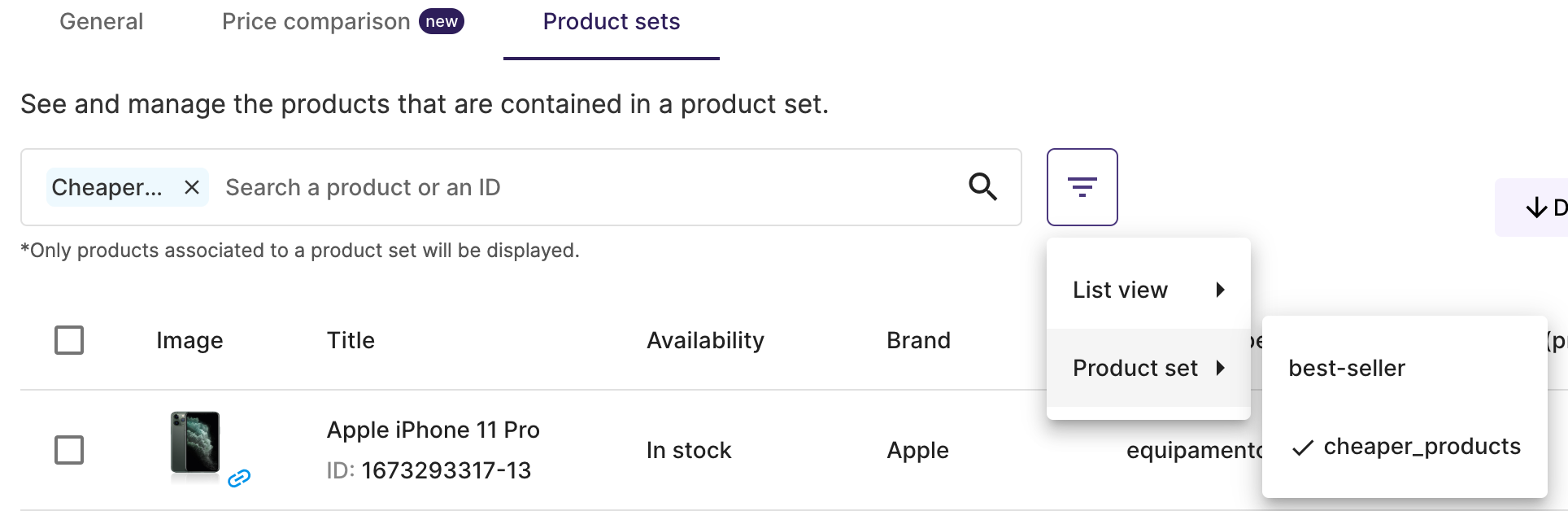Products Screen
In the Products screen you will find all the products you have in your feed and their fields.
What can you do in this screen?
General tab
In the General tab, you can check your product URL, image, title, availability, current price and sale price among other fields.
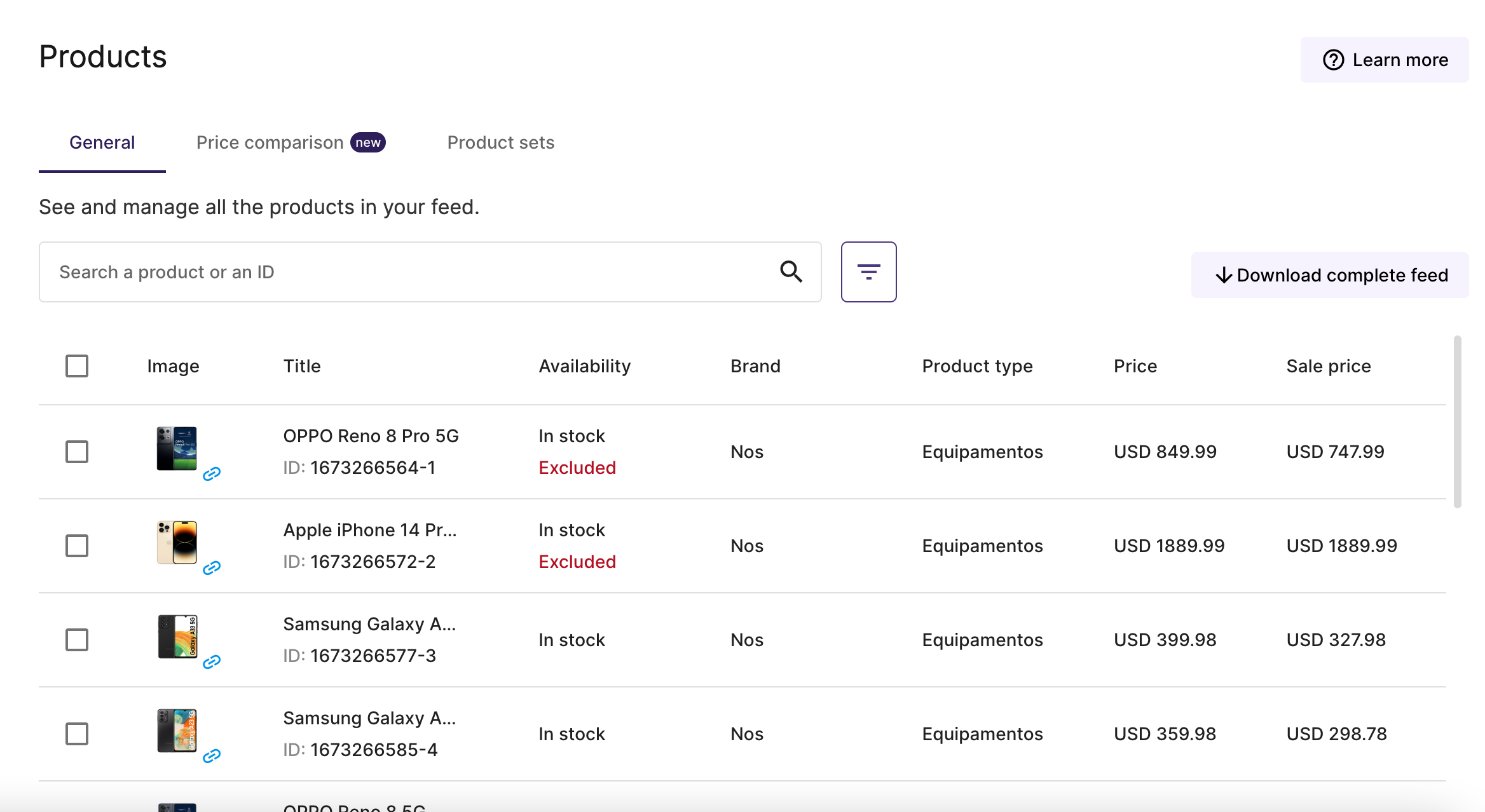
👉🏼 If you click on the product image, a tab will open directing you to the URL of your website.
👉🏼 You also have the possibility to download the complete feed if you need, for example, to check a field that Feedom doesn't show you.
👉🏼 From this screen you can also choose the products you want to exclude, that is those that for some reason you don't want to be shown in your ads connected to the catalog.
You can choose one by one or several by checking them in the first column and then click Exclude.
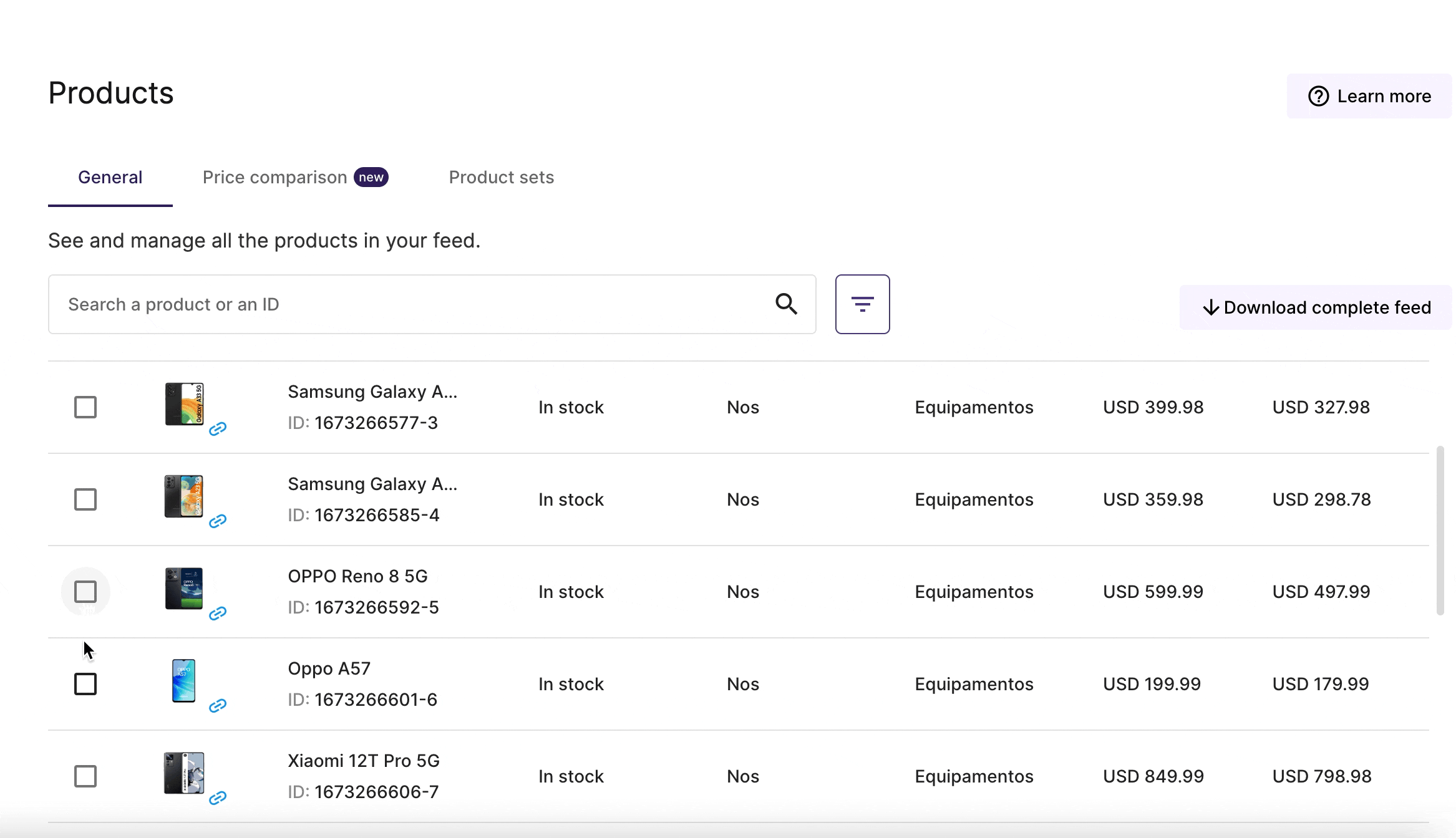
In order to include the excluded products again, you must select them and click on Include.
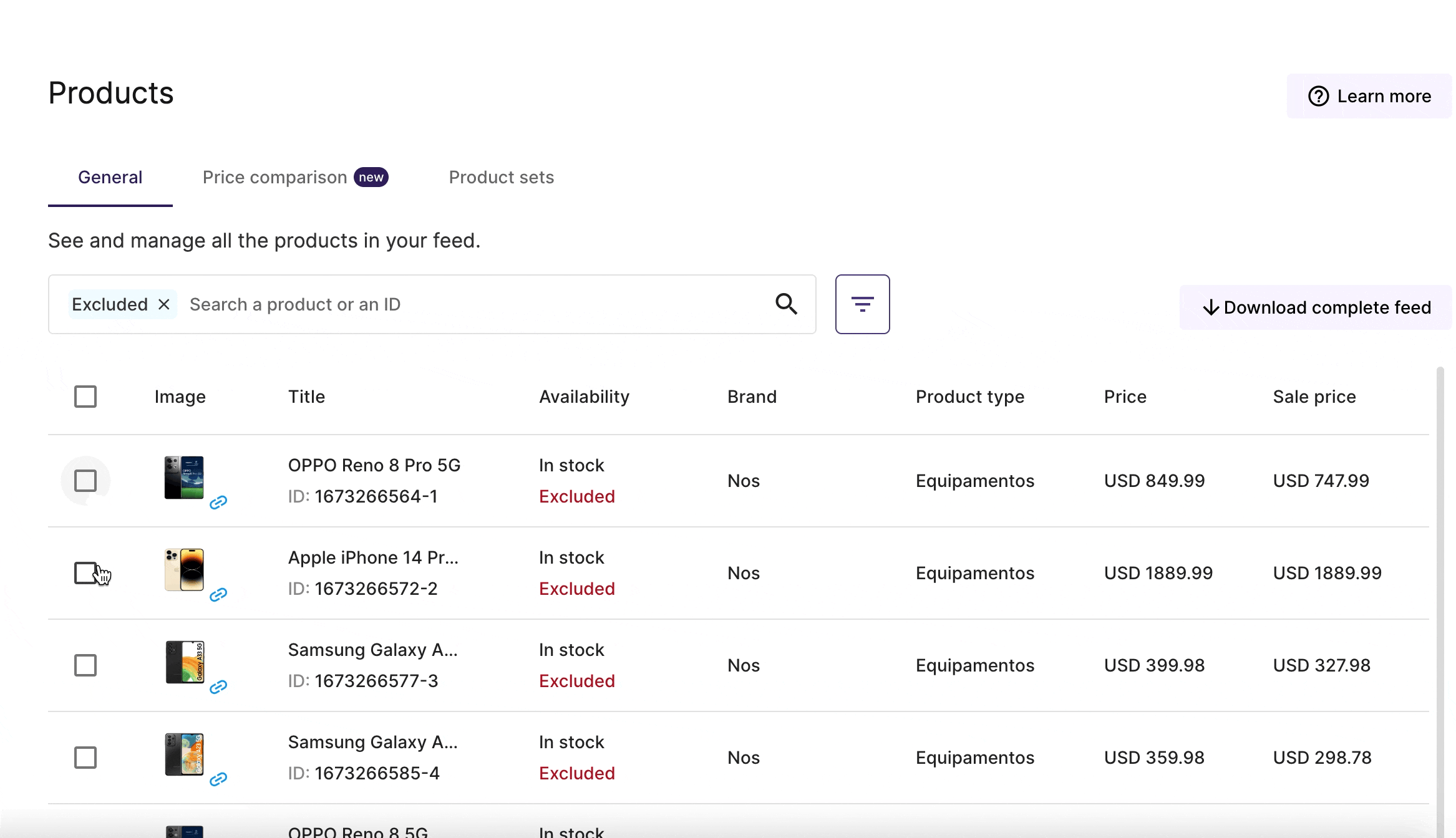
If you want to see all the products that you have excluded or if you only want to see the ones that are included, you can use the filter.
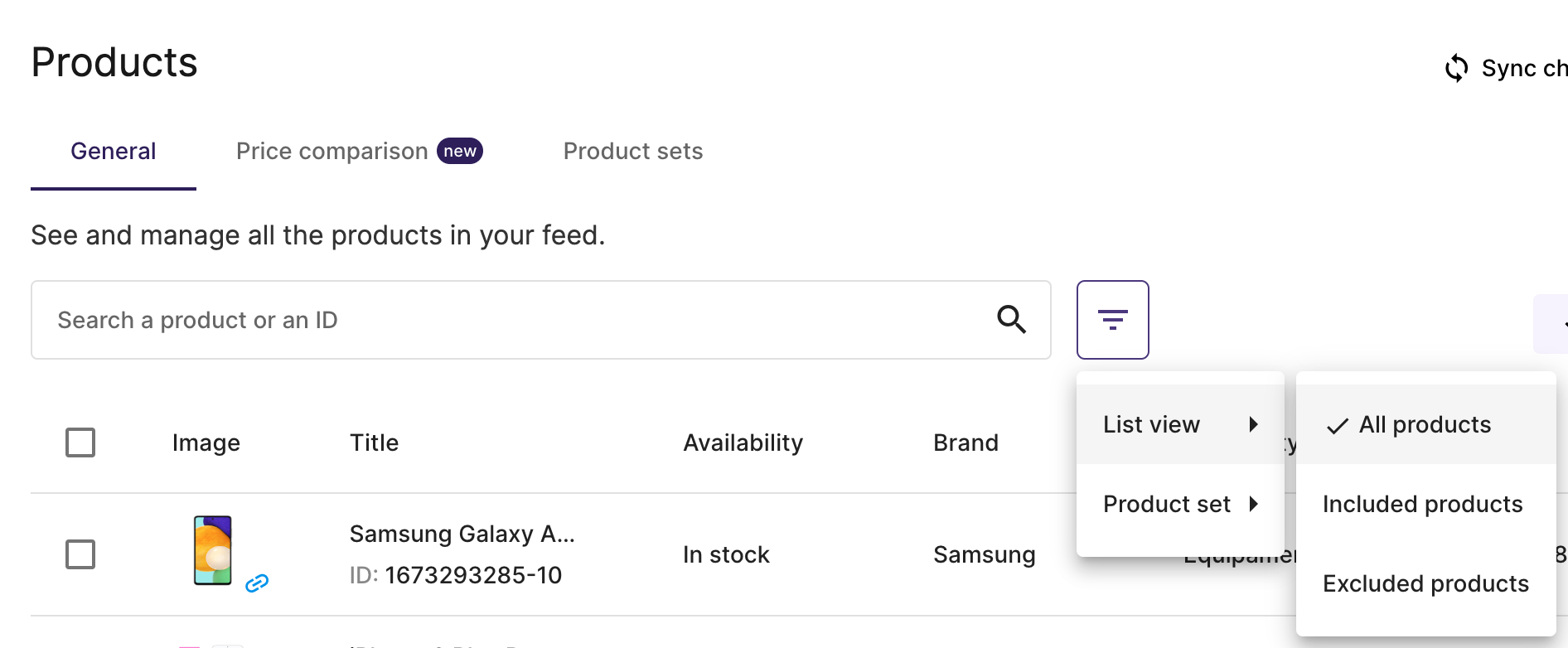
Price comparison tab
❗ Important note: this tab may not be enabled. This will depend on whether your product is sold in other stores or if you have unique products. For example, when it comes to clothing brand, as they sale unique products, these are not comparable with others. However, if you sell electrical appliances, other businesses probably sell them too, and the price can be compared.
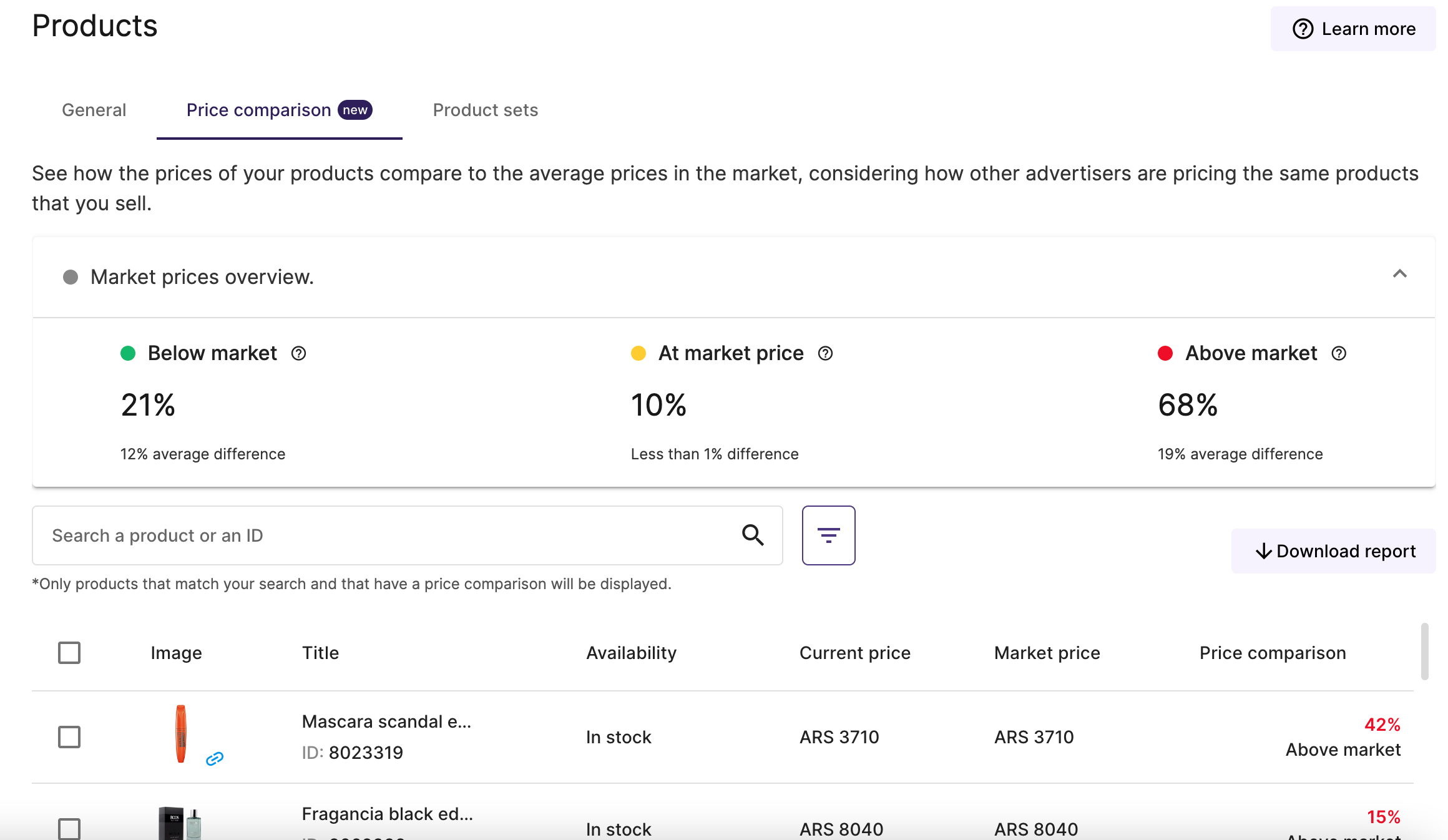
In this screen you will find your products compared to the average market price. On the dashboard, you will see how many of your comparable products are below, above or according to the average price.
Product sets tab

You have the possibility to have a view of the products that are part of a product set.
If you want to see the products that are included in a particular product set, you can filter them by the set name.