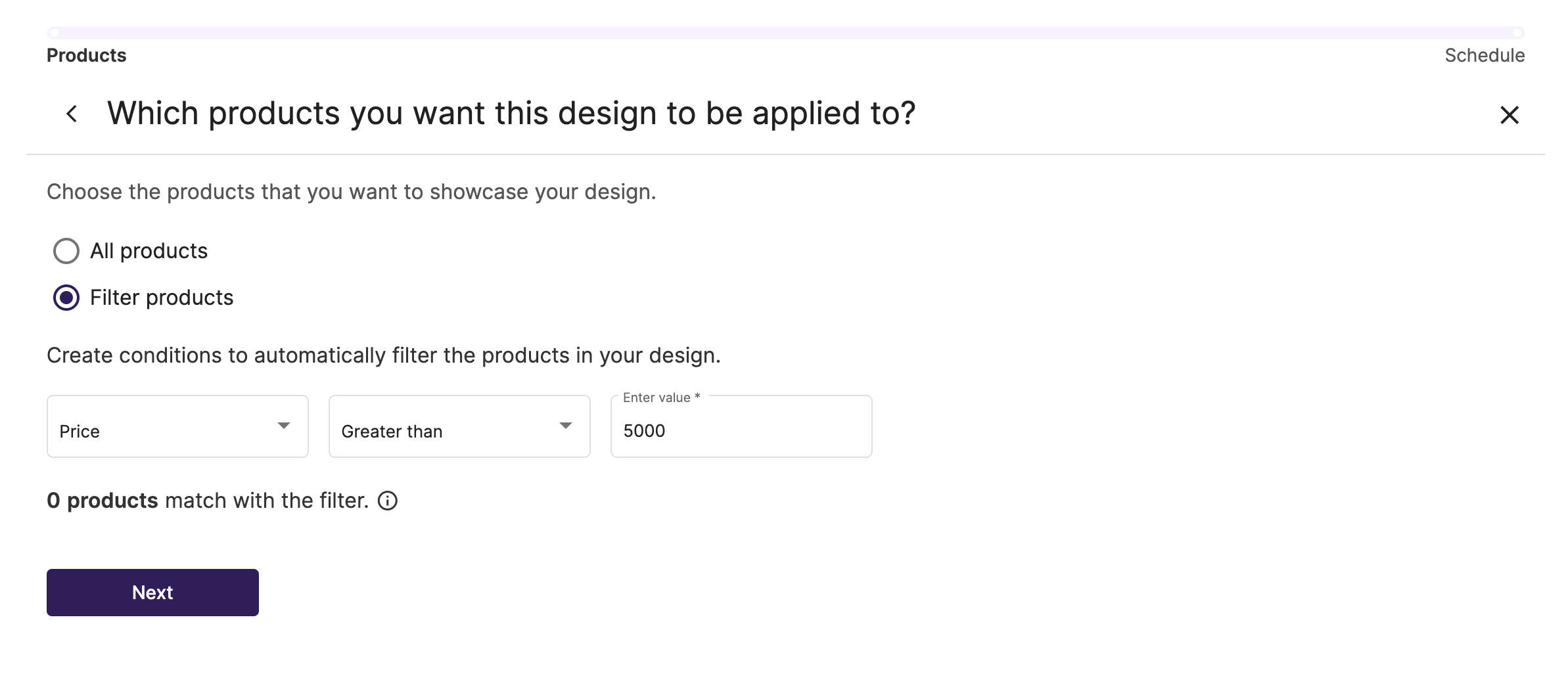Designs for dynamic Meta ads
With Feedom's design tool you can add the look and feel you want to your dynamic Meta ads. This allows you to match them to your brand's design and also to communicate something different on special dates.
The first thing you need to know is that you can create your design in two ways:
1. Uploading the assets in png or jpg, separately, assembling the banner structure in Feedom's design tool.
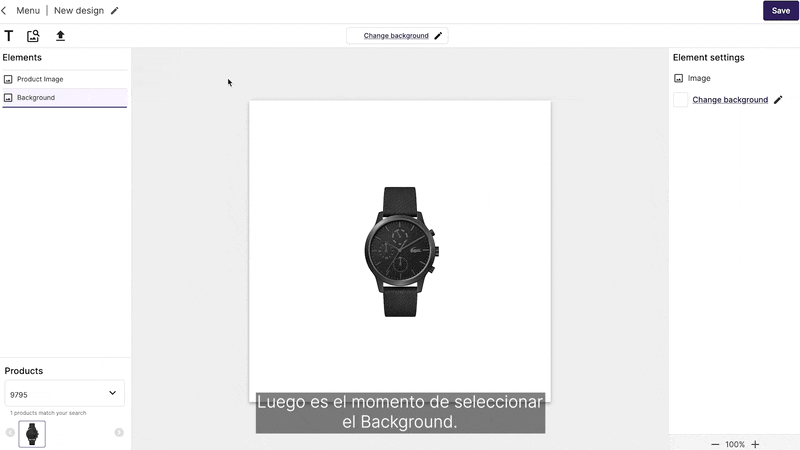
2. Uploading a ready-made, layered design in psd. If you decide to do it in psd, here are a few things to keep in mind.
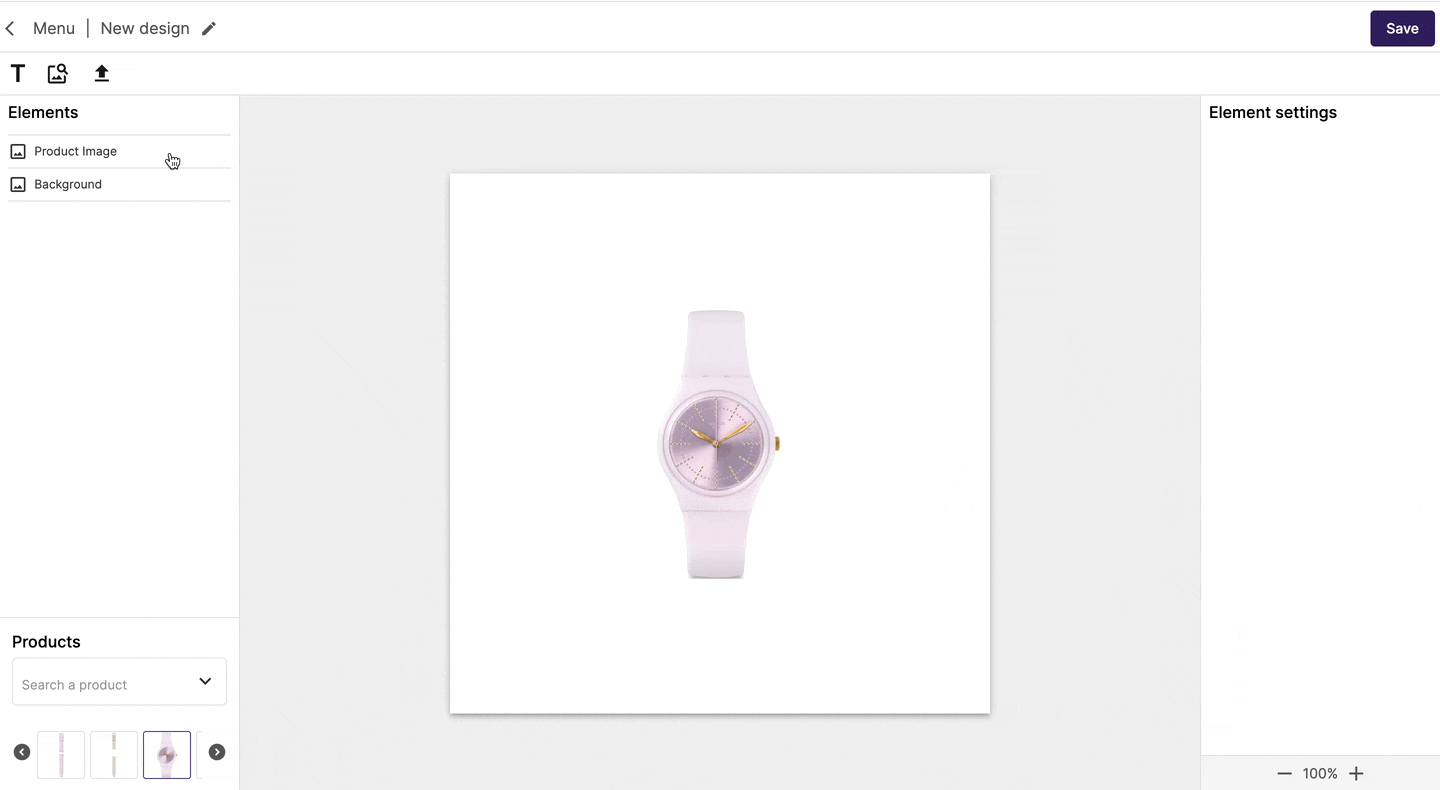
Some key points
👉🏼 Design size
The design has to be 1080x1080 px. This is important to take into account if you are going to upload a PSD but also if you decide to build it from the tool with PNG images, in case you decide to add a background.
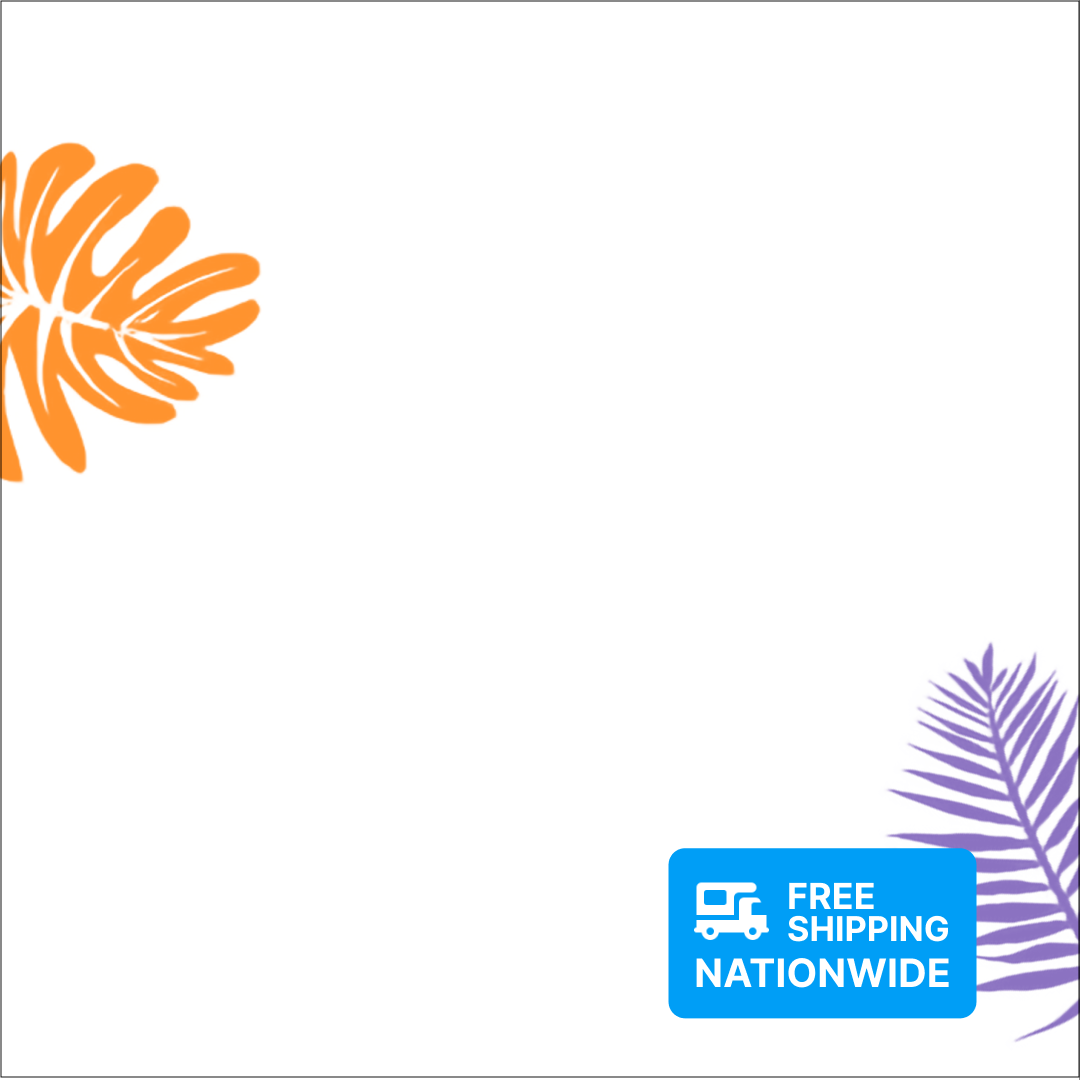
👉🏼 The variables
In both cases, to think about the design, take into account the dynamic variables of the products that can be raised. The available variables will depend on the information contained in the product feed, but the most generic ones are:
✔️ Product image
✔️ Product name
✔️ Current price
✔️ Previous price
✔️ Discount
✔️ Price in installments
✔️ Product Brand
As this creative is for dynamic ads, it will apply to several products. This implies that you should think of the design as a generic template that will work for all or a selection of products and their variables.
In the example below, you will see that the ad changes the image, the price of the installments and the discount depending on which product is being shown. In this sense, products with and without discount will be shown, so think of an asset or layer to appear as a container for the discount when appropriate, such as the red triangle in the example.
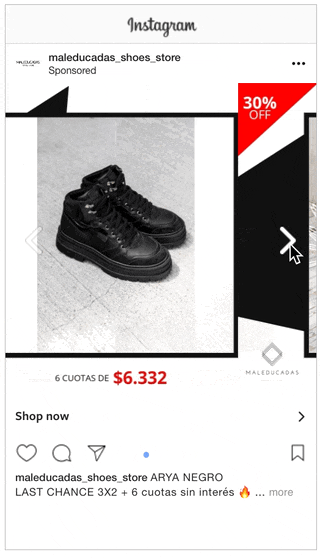
👉🏼 Product images
The only thing you must include in your design is the product image. Then, you can choose which other variable you want to add, if any.
In this sense, the product image that you will have to take into account for the creation of your design is the one on the website. We recommend you to see:
✔️ The proportion of the image: if they are square or rectangular.
✔️ If they have a white background (or any color) or a transparent background.
In this example, a design was created for square images when the site has rectangular images. This generates white margins on the side of the image to adapt it. To make it look better, it is important to design it for the correct size.
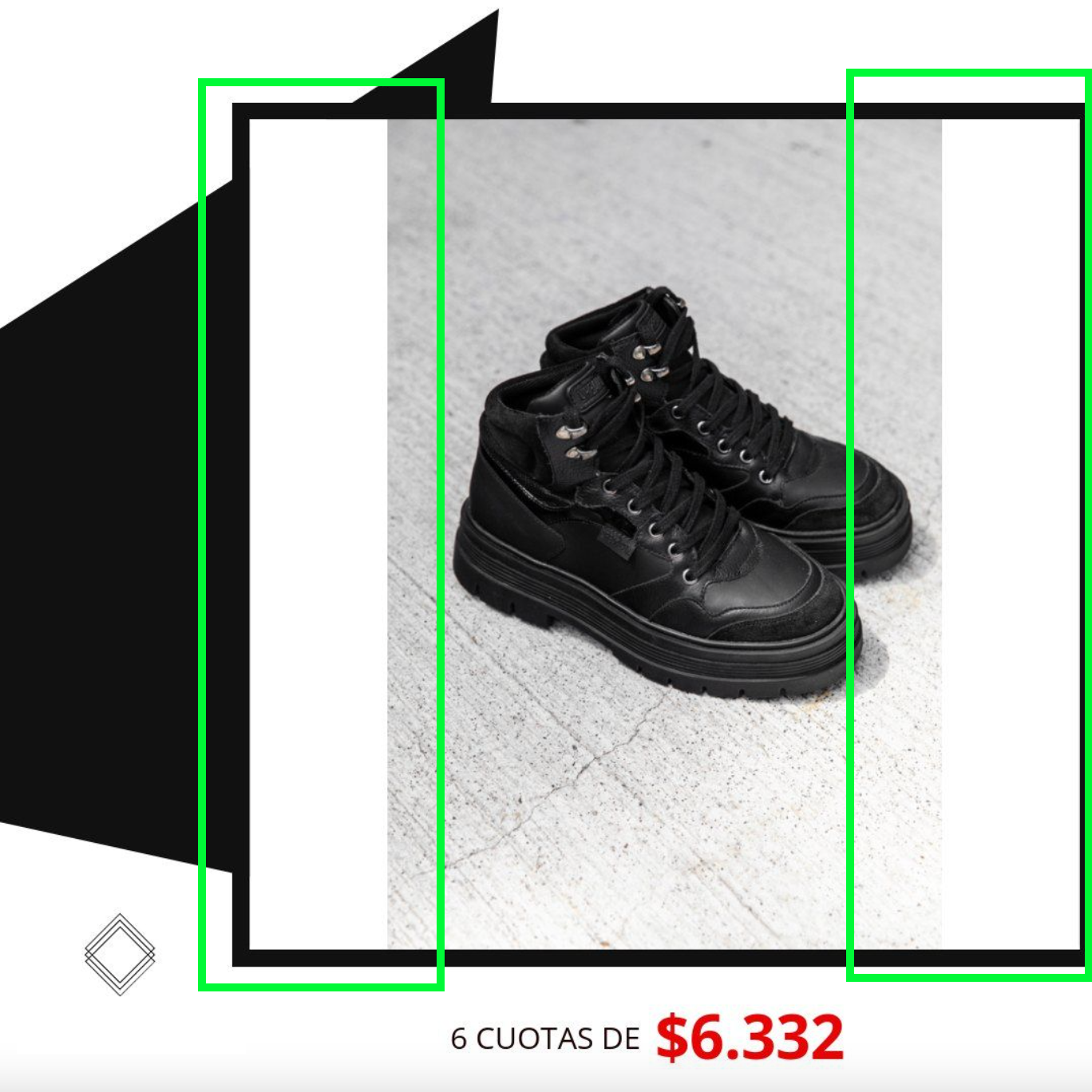
If the images have a transparent background, you can think of designs that involve the product in a different way.
These points will help you to think about the design you should generate, so that it fits the characteristics of the product images. To check how the images look like, you can do it from the website itself or in the image_link column of the feed, which you can download from Feedom, both in the Products and Products sets screens.
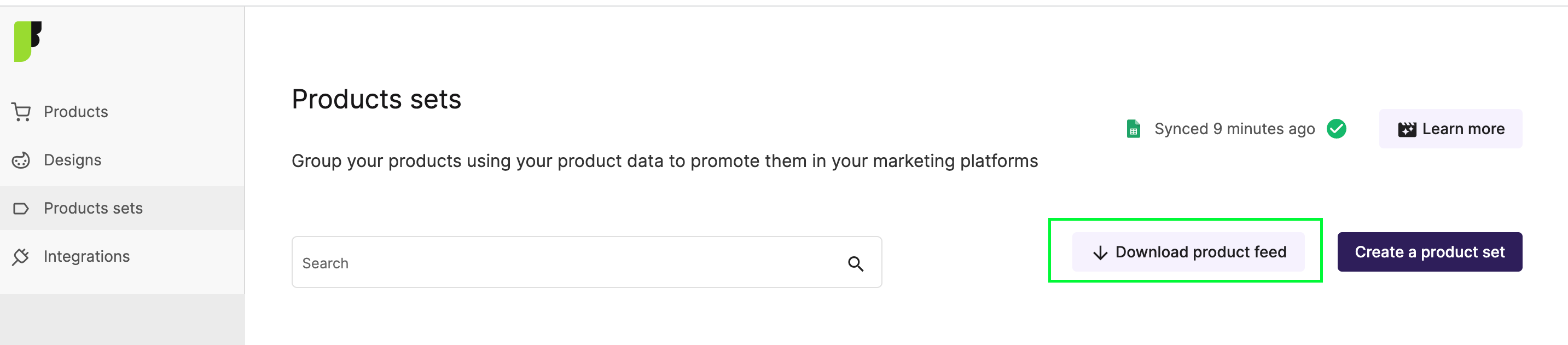
👉🏼 Fonts
You can use any Google font or upload the one you want, in .ttf or .otf format. If you decide to upload your psd file, the texts will be imported in Arial and then you can change it to the font of your choice.
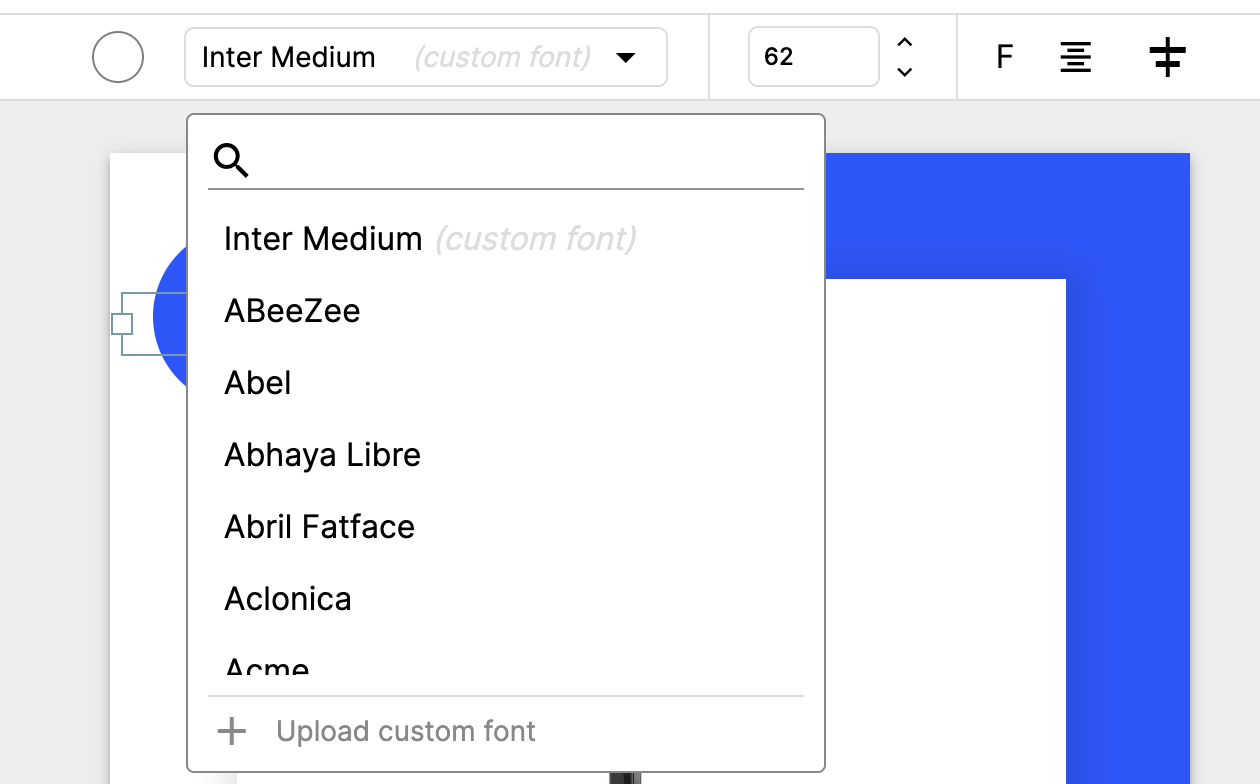
👉🏼 Assets or static layers
Although the design is to be applied to dynamic campaigns and the variables of the different products will be shown, you can also add fixed elements to your banners, for example, your brand logo or some benefit that applies to all the products that will be shown with it.
In the example, in green are marked the elements that are fixed and in orange, those that vary according to the product.
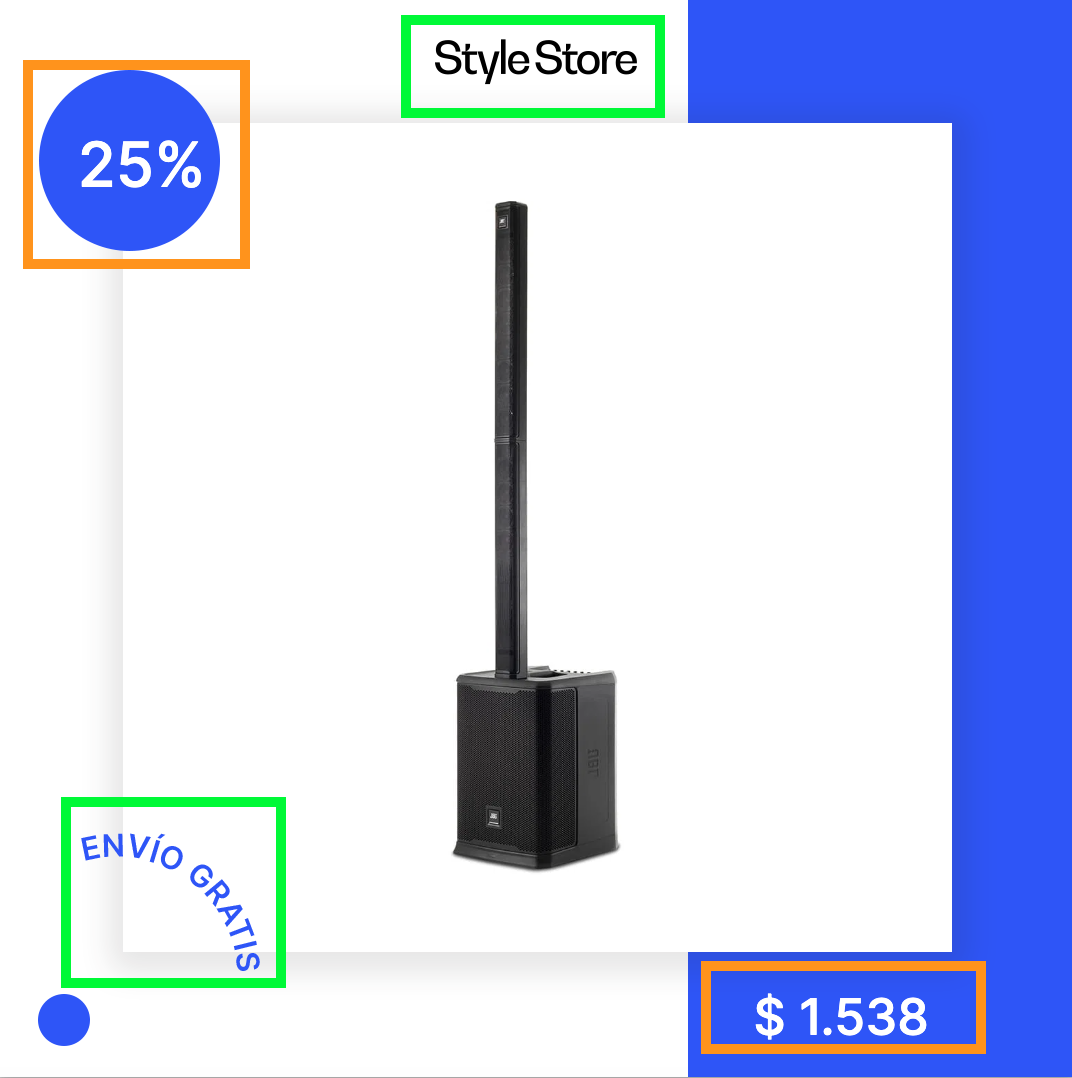
👉🏼 Some suggestions
✔️ Simple designs.
Try not to include too much graphic information. The contact that the potential customer will have with the ad lasts very little time. Whether they pay attention to it depends on how eye-catching your design is, but whether they understand what you want to communicate depends on the order and simplicity of the information.
✔️ Showing the price or highlighting the discount
In dynamic ads, it is important to show the price of the products, because this generates a higher conversion rate. However, there are brands that prefer not to show them. In this case, we recommend focusing on the discount percentage, when the product has it. Playing with sizes and colors can be helpful.
Think about where to place the discount card. For example, if you think the design so that the discount appears at the top right, when displayed on Instagram, it will overlap with the slides counter and the discount will not be seen.
✔️ Multiple designs
Whenever you have something different to communicate (such as an event or a discount season) or a new campaign for your brand it is ideal that you create a new design, especially to match the aesthetics of all your channels.
You can also generate designs for some products, choosing when to apply it from the Designs screen.

You will be able to filter on which products you want that design to be shown and you can also schedule it to be shown in a certain period of time.