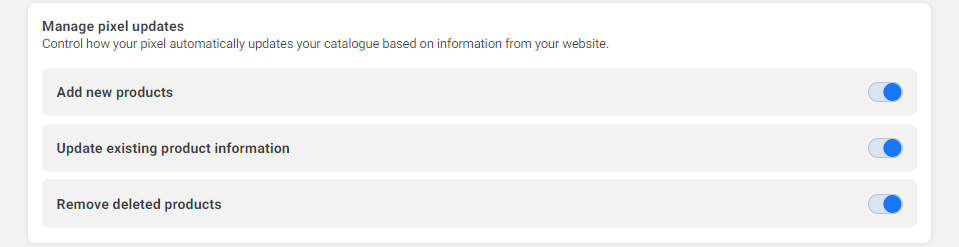How to remove pixel as catalog data source
Having the pixel as a data source for your catalog may not be entirely convenient for the proper performance of your dynamic campaigns. Therefore, we recommend removing it and leaving the Feedom feed as the only source.
To remove the pixel as a data source, follow these steps.
Step 1
In the Business manager, go to Data Source and click on Catalogs. Then, enter the catalog you are using for Feedom and click on Open in Commerce Manager.
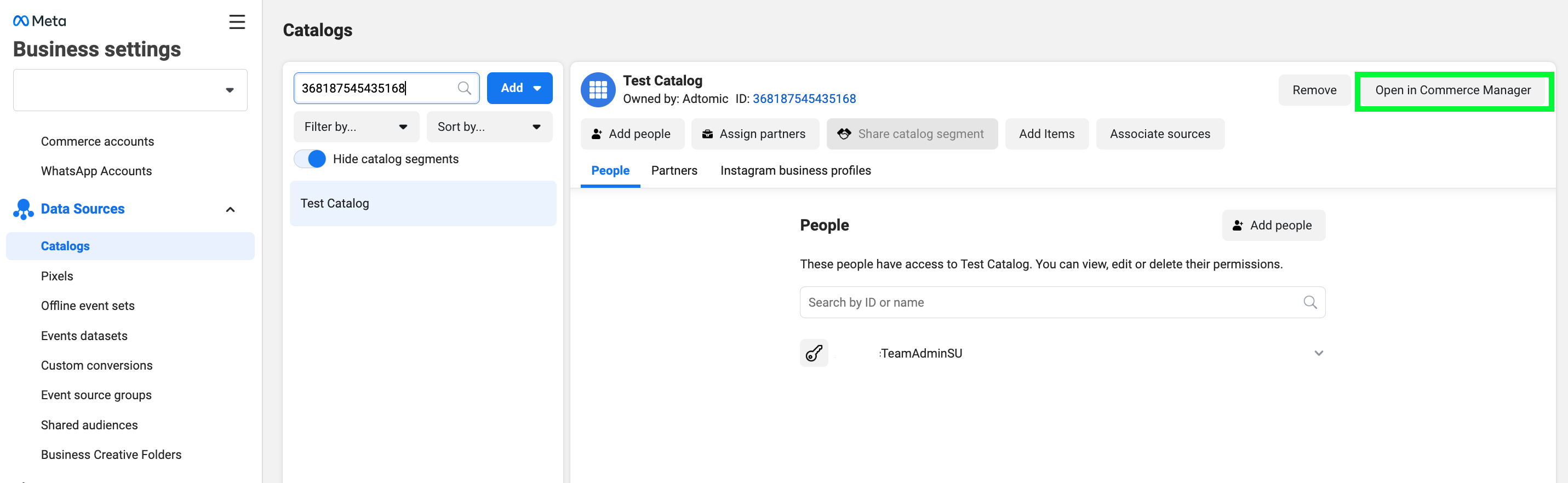
You will need to be added as a person in the catalog to be able to remove the pixel as a data source.
Step 2
Once inside, click on the Pixel.
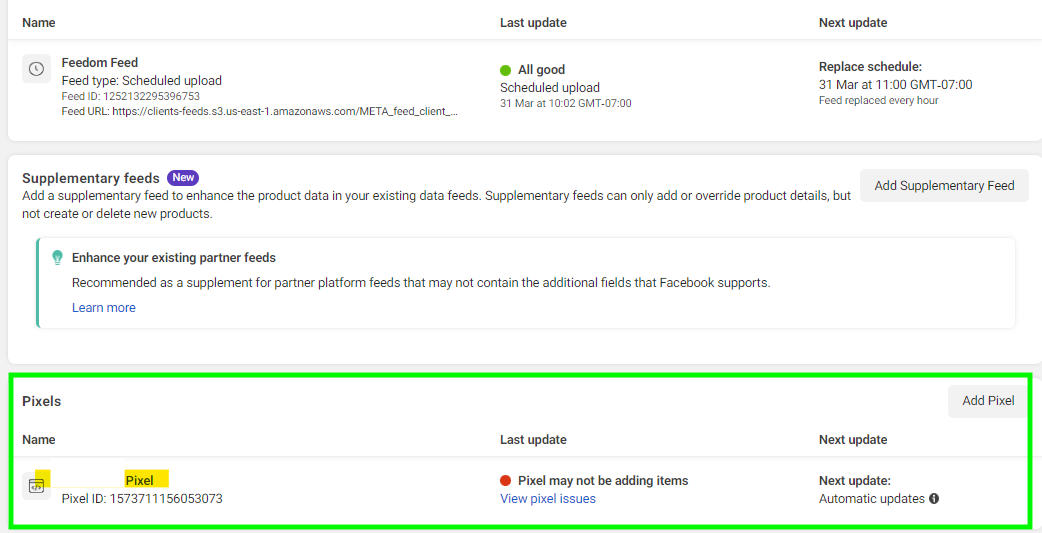
Paso 3
In Settings, go to Data source connection and click on Disconnect data source.

Once done, the pixel should disappear as a data source and the Feedom feed should remain as the only source.

Step 4
In case the pixel still appears as a data source, you can restrict it by turning everything off in the Manage pixel updates part in the Settings screen.