Design tool
Create designs for your dynamic Meta ads
With Feedom's design tool you can add the design you want to your dynamic Meta ads. This allows you to align them to your brand aesthetics and also communicate something different on special dates.
In order to use this tool, you must have a design in psd or assets in jpg or png. Learn how to think your designs in this article.
In the left menu you will have all the options to import files. You can either import images (in green) or upload a psd (in orange).
If you upload an image it will appear as a new item in the menu. If you upload a PSD, the layers will be imported and will be available in the menu.
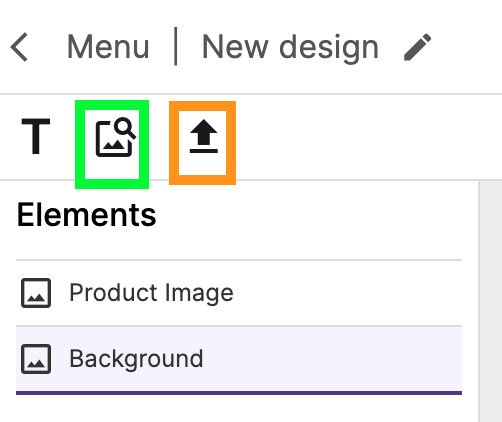
👉🏼 To upload a background, click on the Background item and then on the Change Background button.

👉🏼 To change the size of the product image, you can click on the Product Image item or click directly on the image.
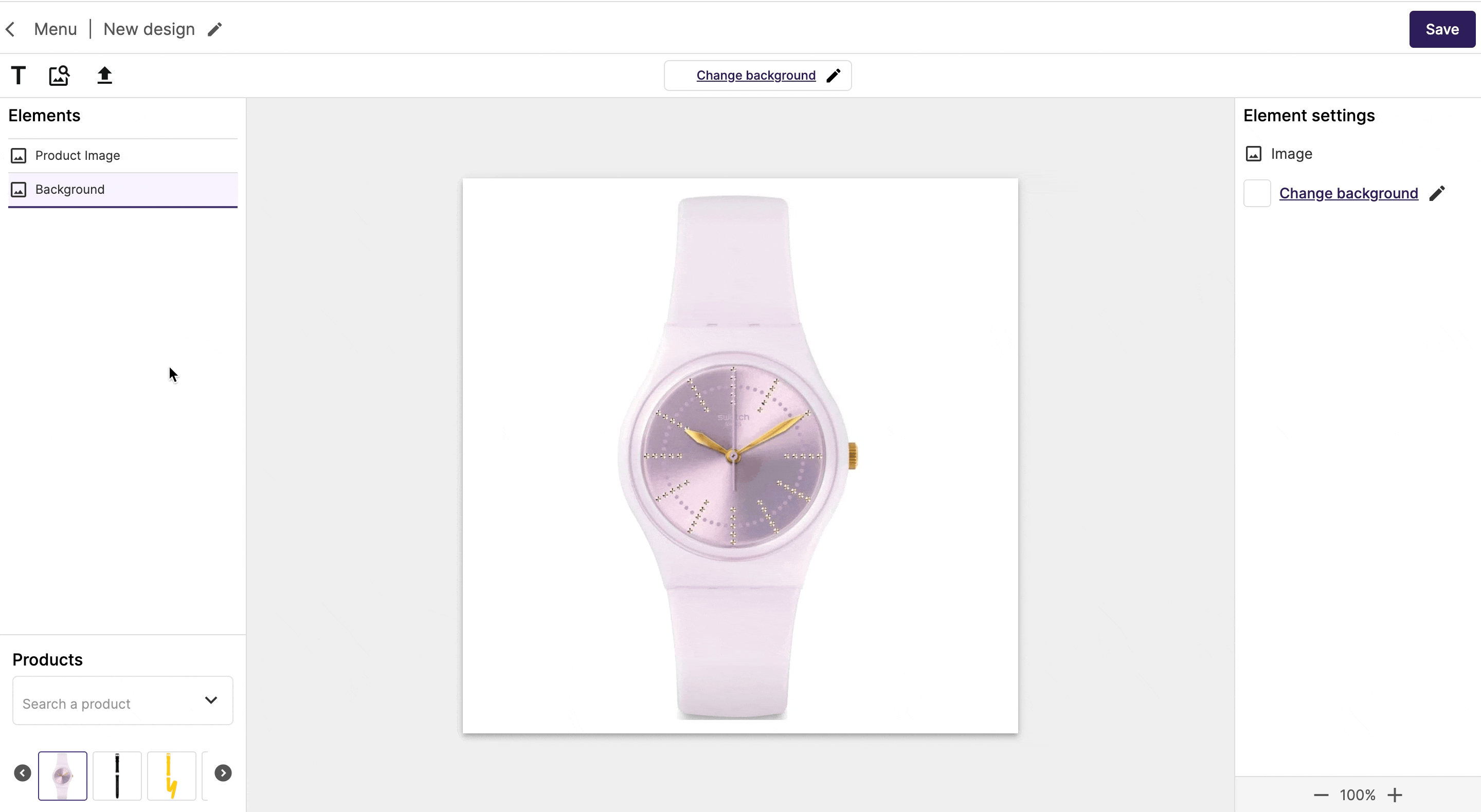
Products
Remember that this design will be applied to your dynamic Meta ads. In this sense, you will be able to choose which product you want to build your design with and also test how it looks with the rest.
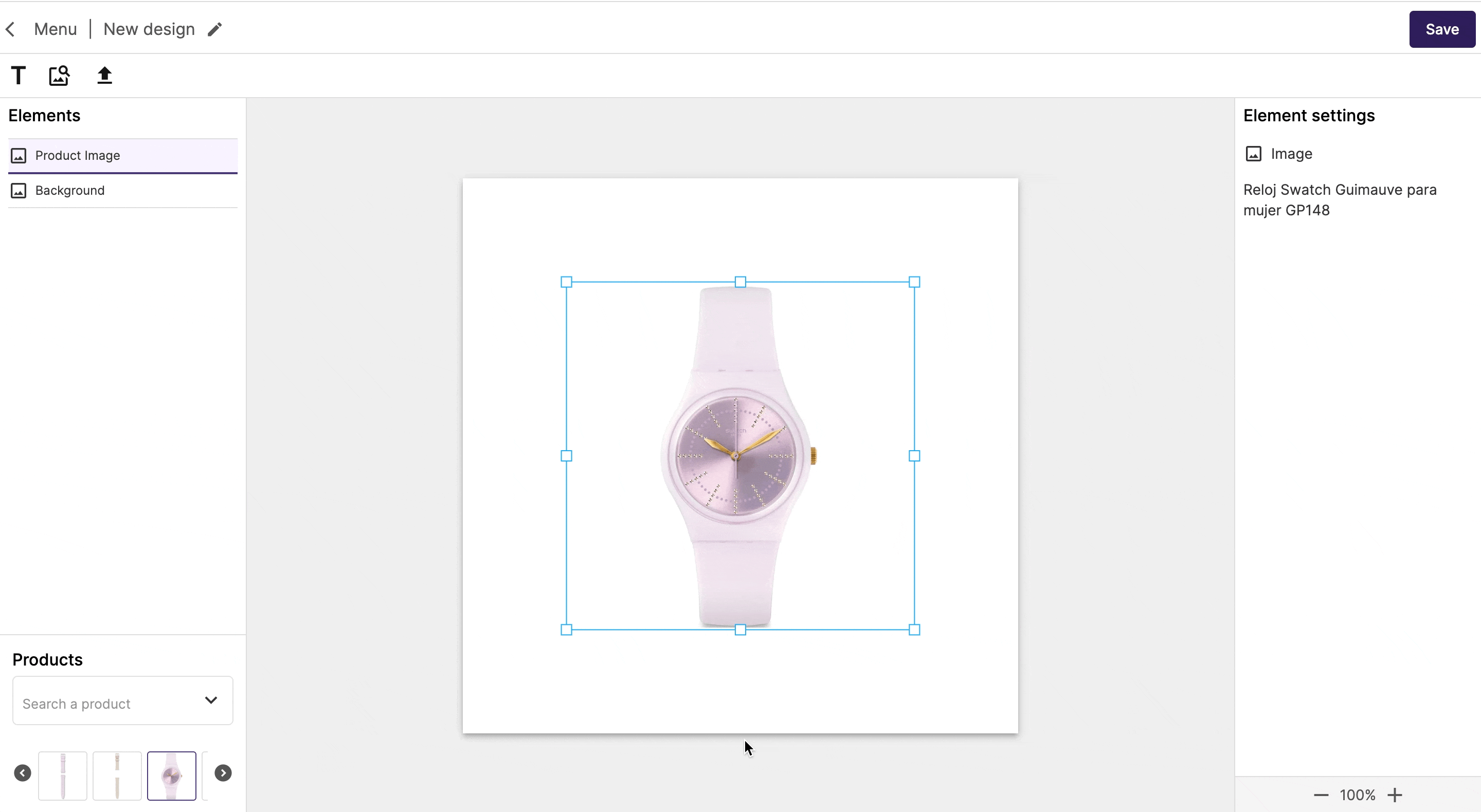
Variables
If in your design you consider adding some variables of your products (such as price, discount, installments, etc) you can do it by clicking on the Text button.
A box will appear so you can put the text you need. It can be a static text, a variable or a combination of both.
To add a variable in the text, you must click on the button and then choose the one you want to use.
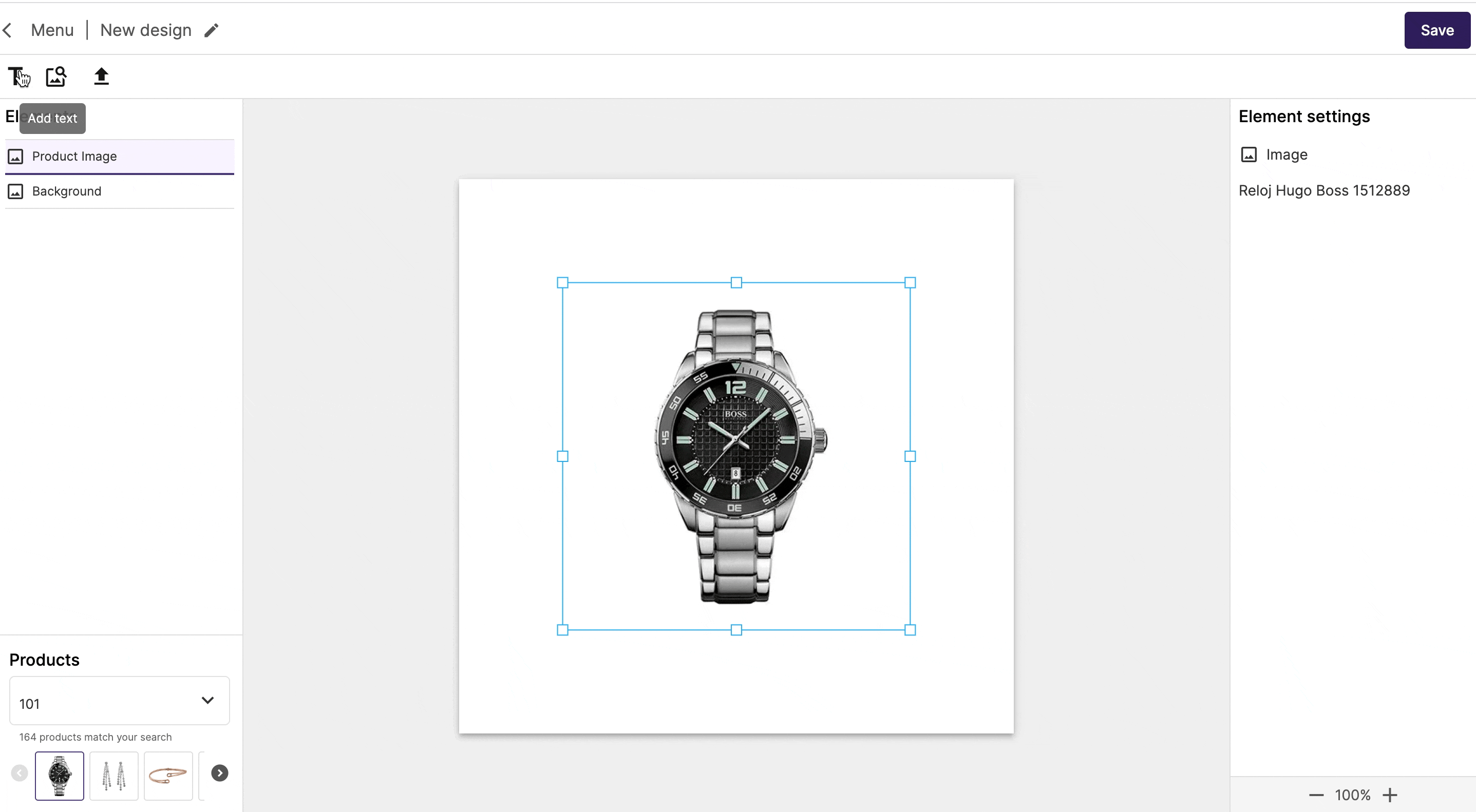
Something important: if you need the variable to be shown only in the products with discount, you must click on the Conditional aplication.
When you finish the design
Once you consider your design finished, click on the Next button and you will see a screen with a preview of how the design will be applied to all your products.
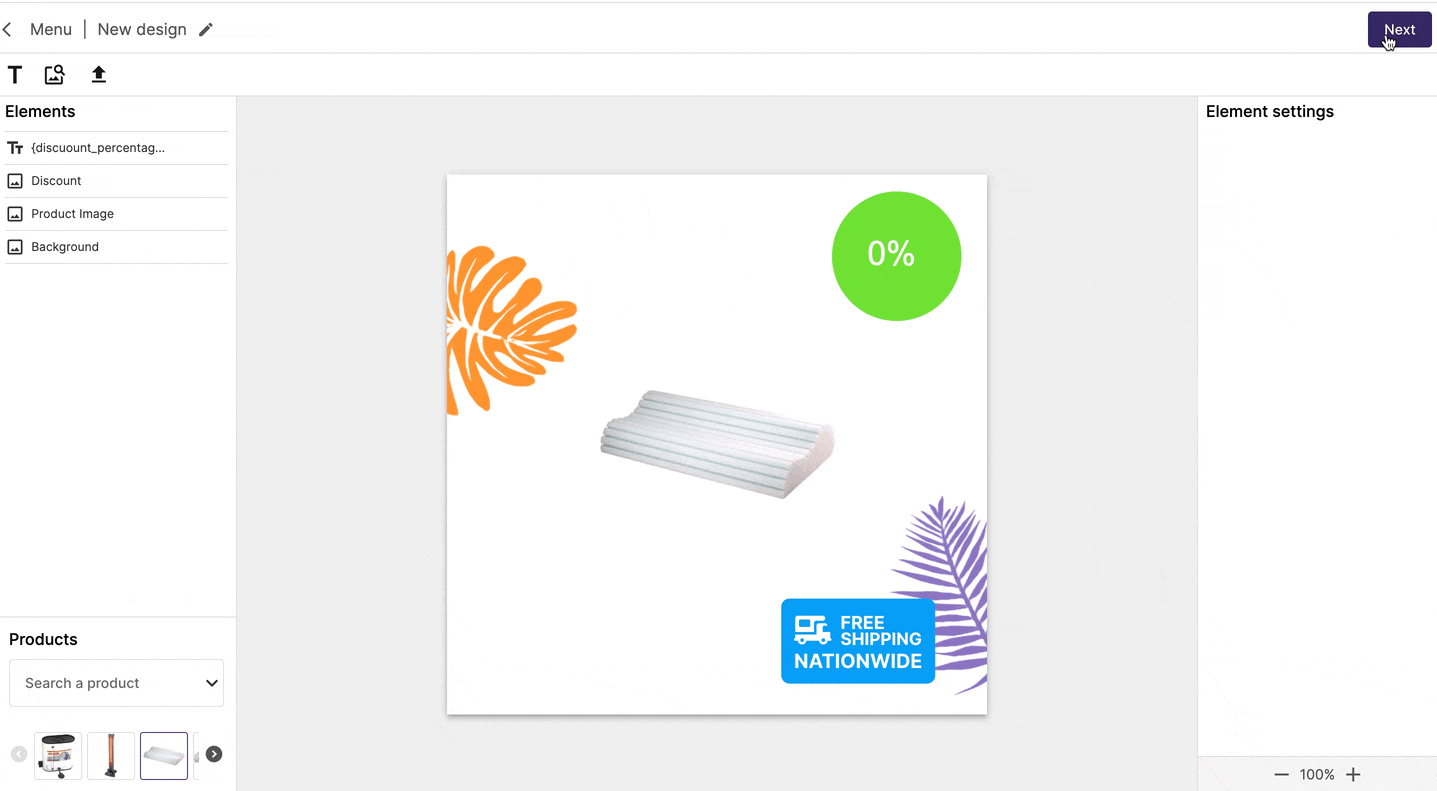
To save your design, you will have two options: save it as a draft or save it and apply it to your products.
If you decide to save and apply it
You will need to decide on which products you want to apply the design. For that, you can choose whether to apply it to all the products in your feed or if you want to make a filter and apply it only to some of your products.
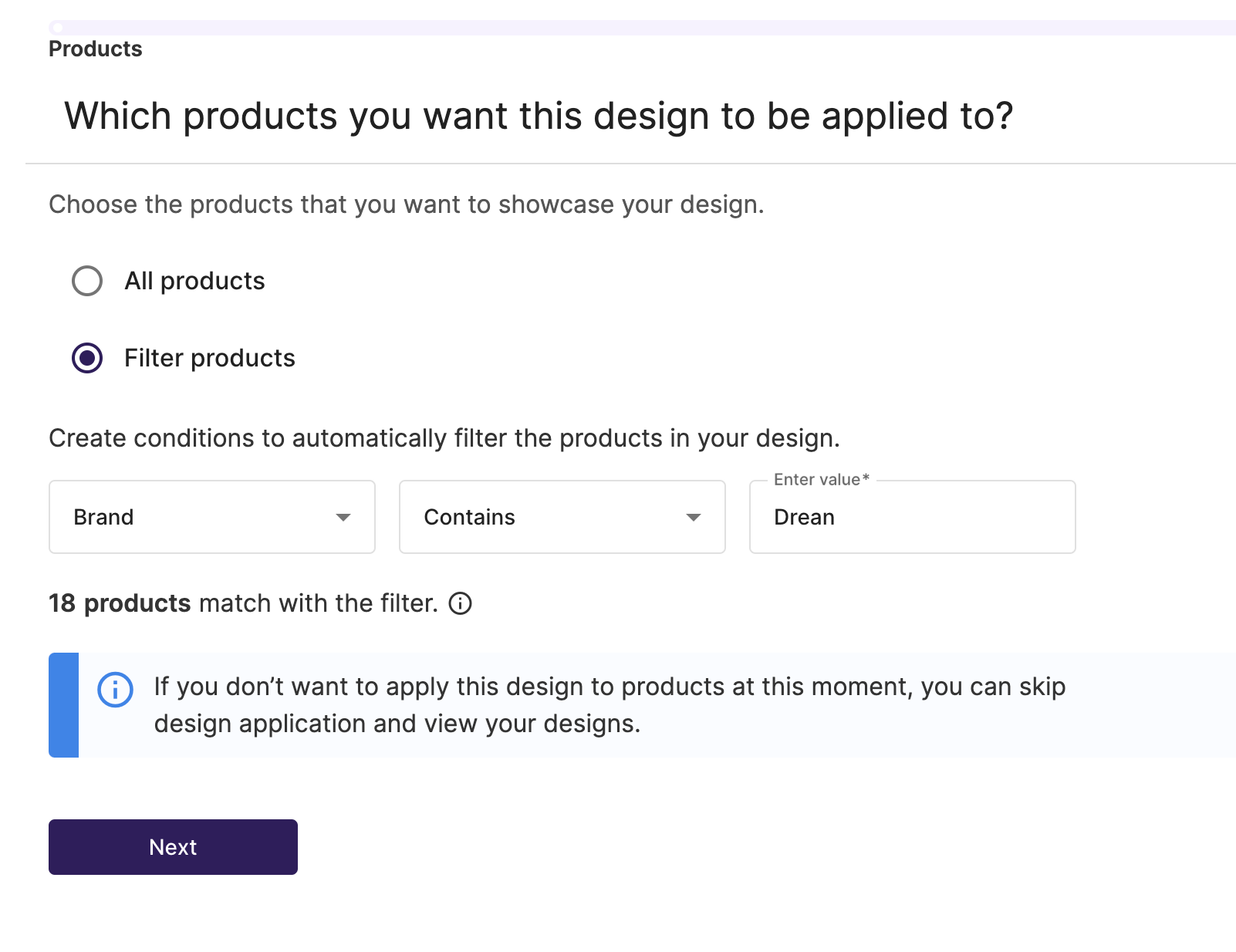
You can choose between different categories to make the filter.
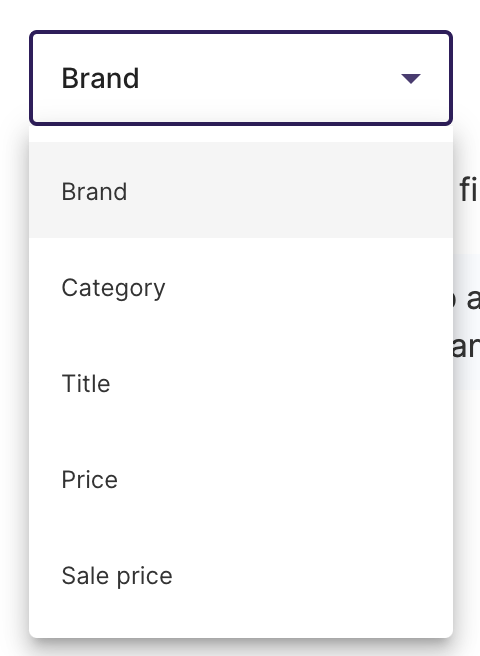
Thus, you can, for example, apply one design for products with a higher value and another for those with a lower value.
One important thing: you will see the number of products that are included in the filter. However, this figure is an estimate because if, for example, a product matches in more than one filter the number of products affected by the design could vary.
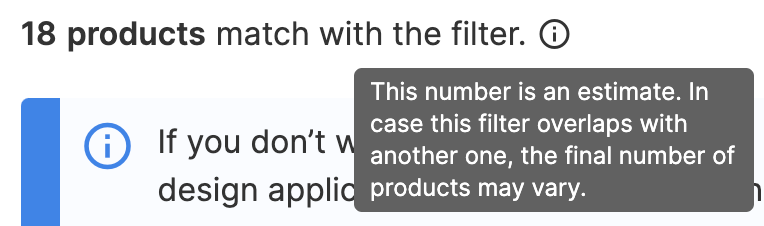
Once you choose which products to apply your design to, click Next and decide when you want it to be displayed.
You can choose Always on, which means that your design will start to be displayed at that moment or Schedule if you want it to be displayed in a delimited period of time.
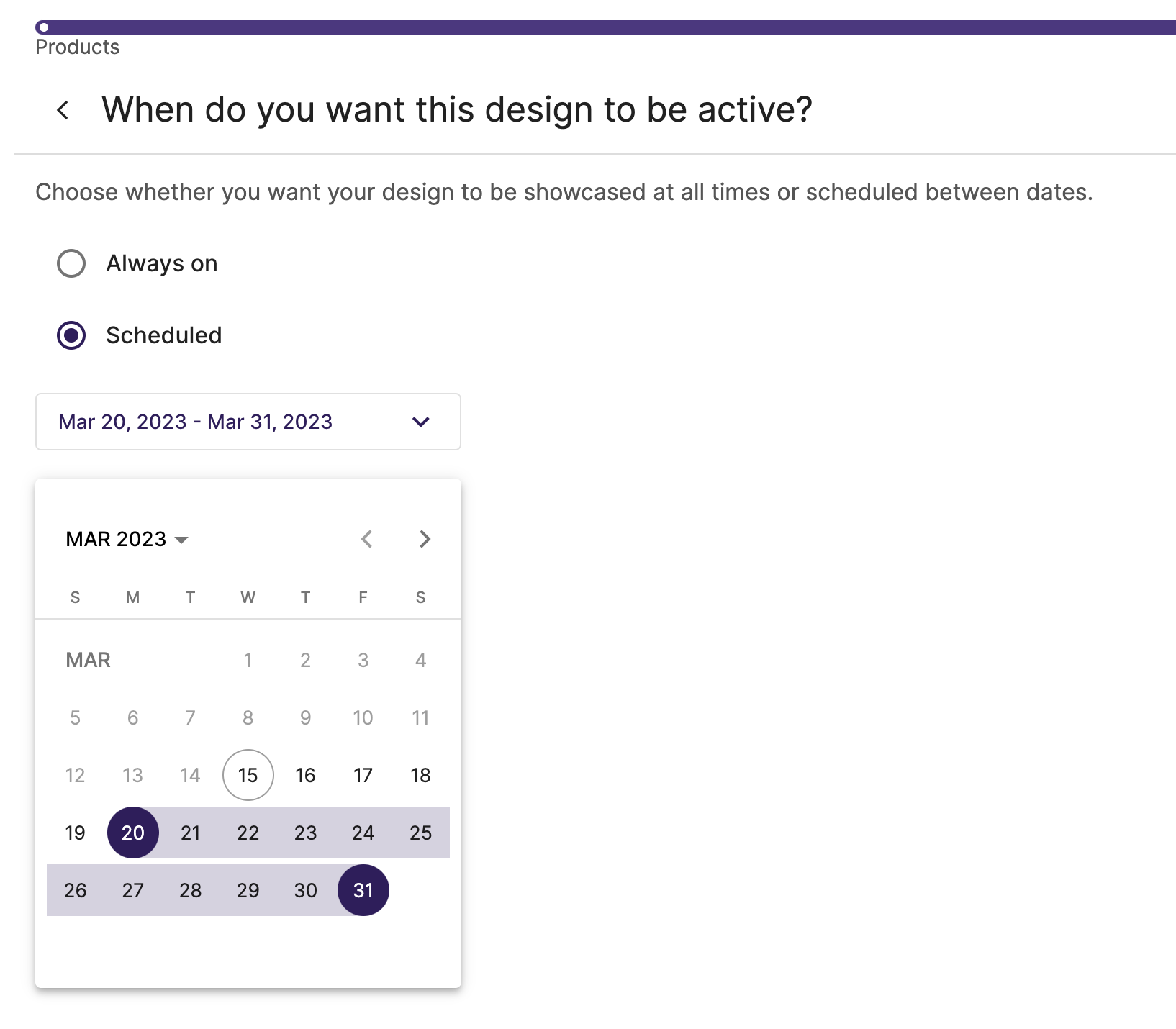
Then you will have a summary screen and, if you see everything right, you will have to click on Apply design so that your design starts to be displayed with the products you chose.
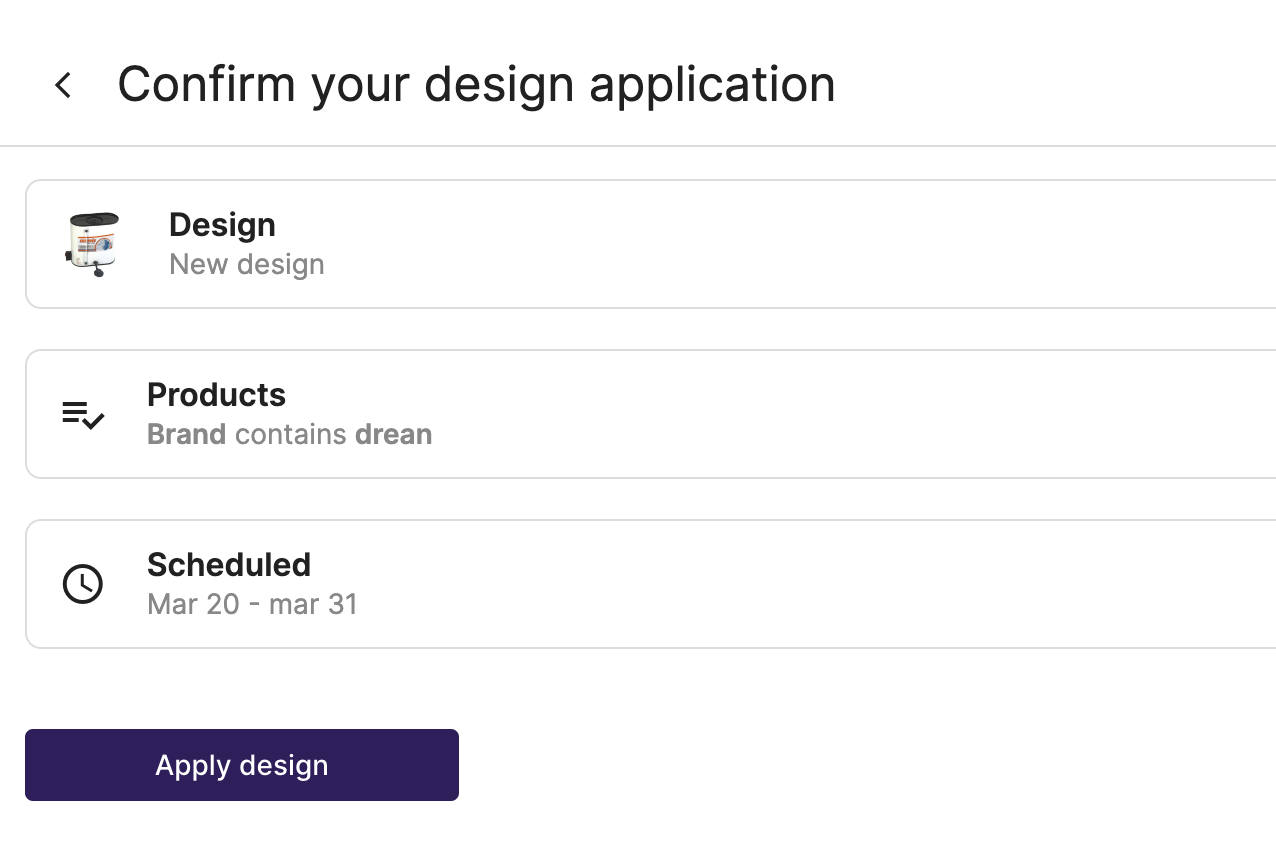
If you decide to save it as a draft
You will return to the Designs page and your design will be saved as Inactive for when you want to start using it.
To start using it, you have to click on the button and then choose which products you want to apply it to and when you want it to start showing.

