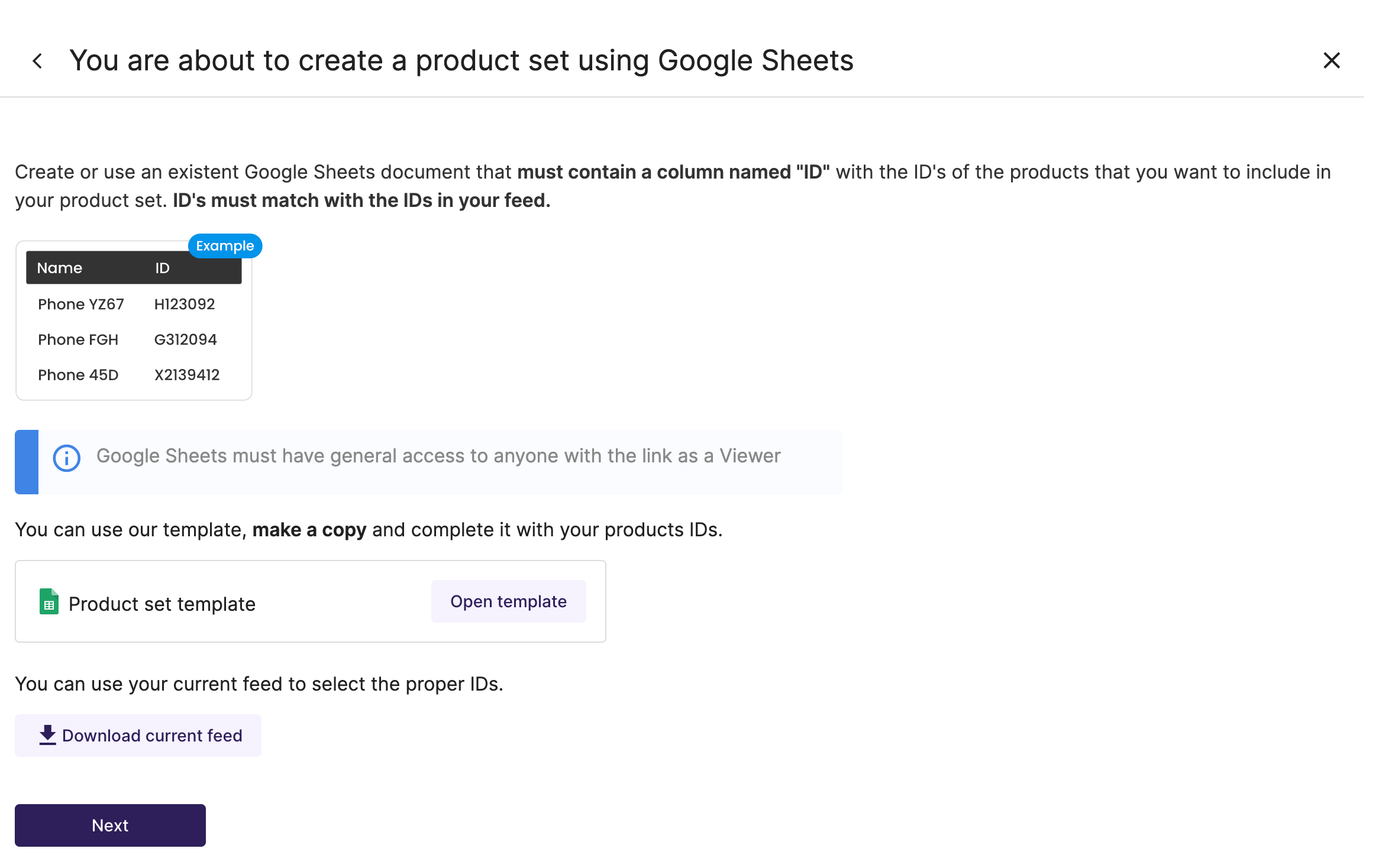Product sets Screen
Product sets allow you to group products to be displayed together in your ads and focus on them.
From Feedom you can create your Product sets easily through a Google Sheet and then use them in your Meta and Google Performance Max campaigns.
What you can see in this screen
Here you will have a list of all the product sets you have created.
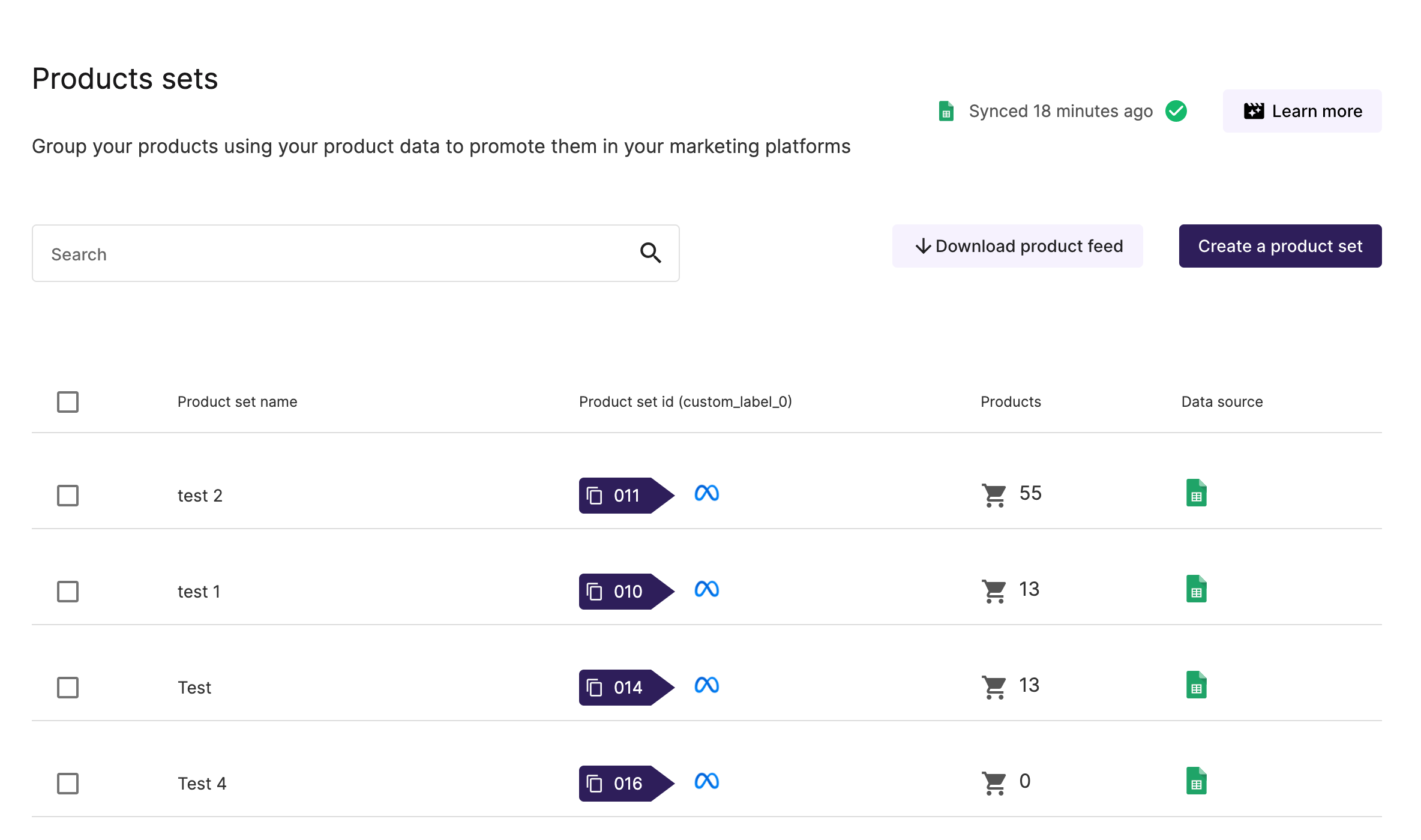
✔️ The Product set ID column will help you to recognize your product set in your Meta catalog and to create product sets in Google.
✔️ In the Products column you will be able to check the number of products that are part of your product set. If you click on the cart, you will be able to see which products they are.
✔️ In the Data source column you have a direct link to the sheet where you uploaded the products to be part of the product set. Remember that if you want to edit the set, you must enter the sheet and make the modification you need.
✔️ All the changes you make, either editing or creating a product set, will be impacted in Meta within the hour. You can check when was the last synchronization and click on Sync changes if you want the update to be done at that time.
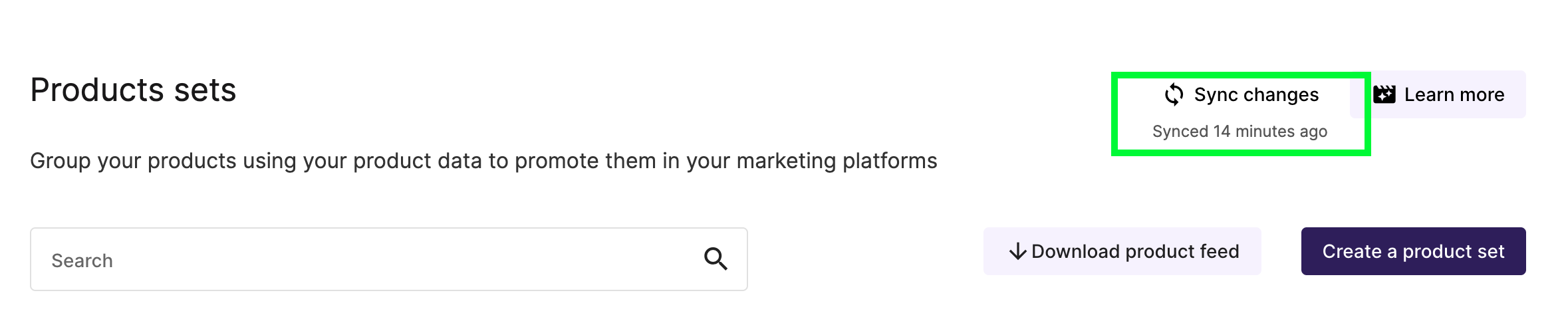
✔️ You can also download your product feed in case you need to, for example, check the ID of a product you want to include in a product set.
How to create a product set in Feedom
1- To create a product set, click on the Create a product set button and choose a name so that you can recognize it later.
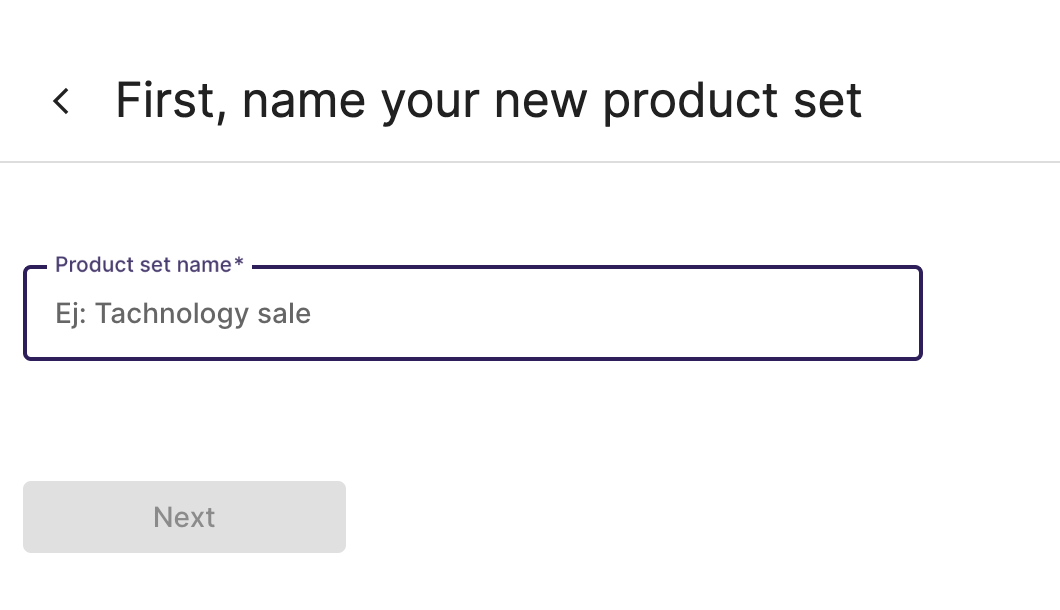
2- Then you will have an explanation to correctly configure the sheet that you will use as a data source for the creation of the product sets.
We recommend you to download the template and make a copy. In this template you will have the possibility to add your Analytics account to create Product sets based on data.
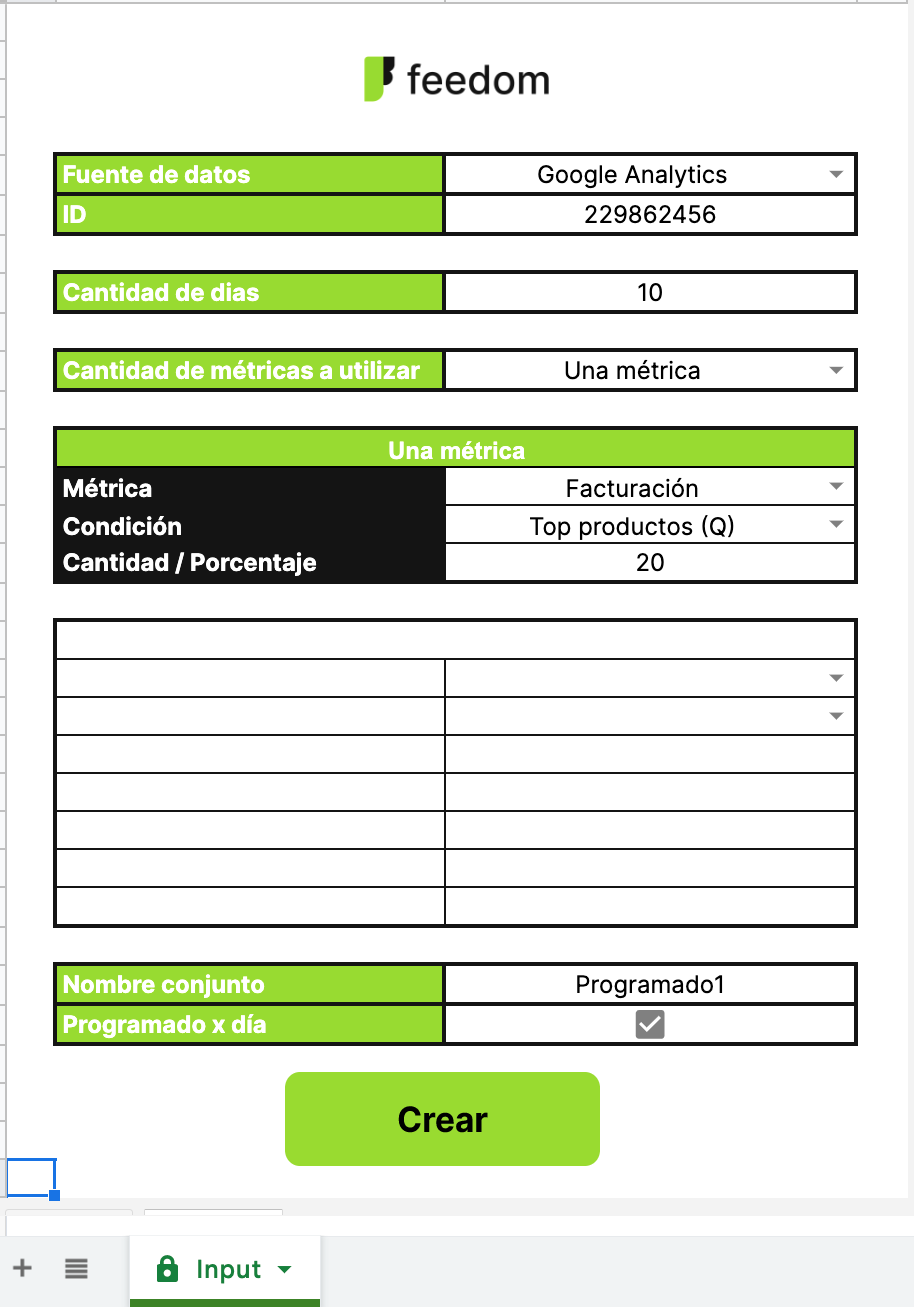
You can also add a new tab and create product sets by adding the IDs of the products you want to include. You must name the column ID and then paste the IDs of the products.
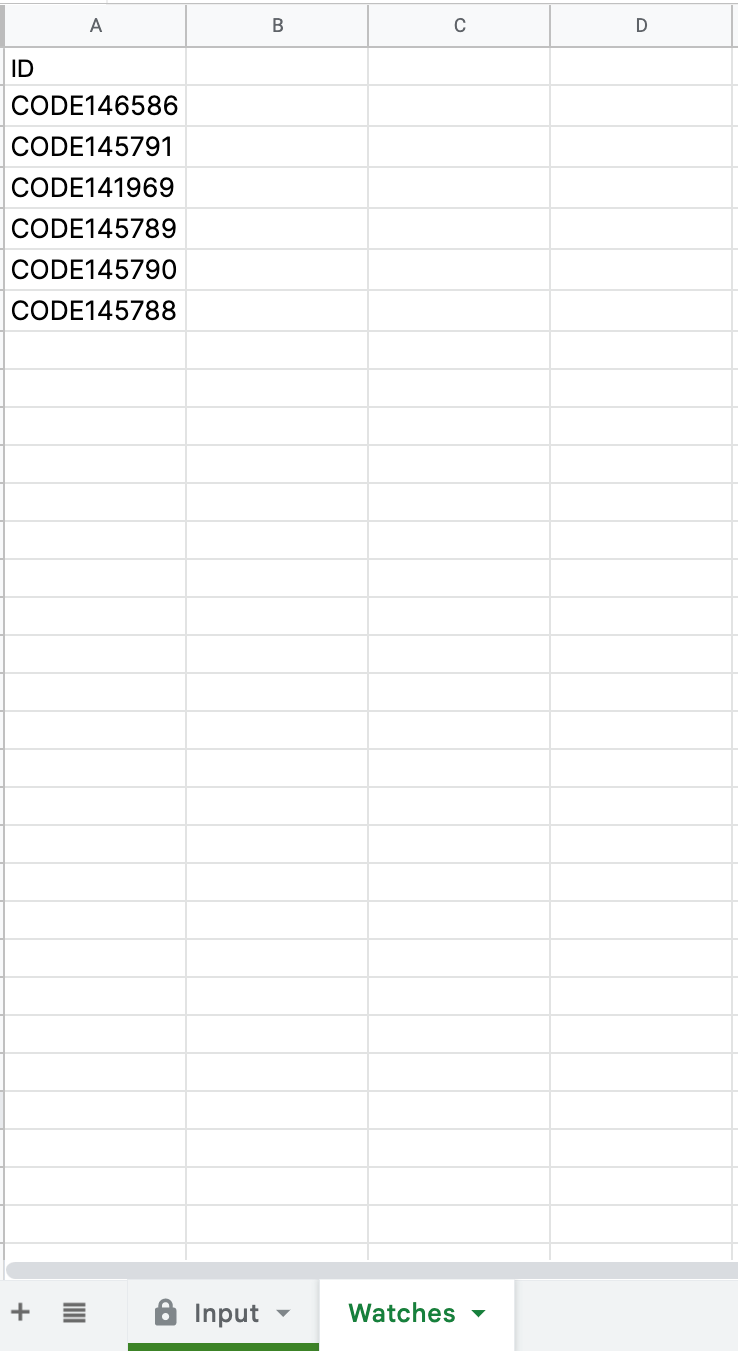
Once you have the products of your product set in the sheet, share your sheet with reader permission to everyone who has the link and copy the link.
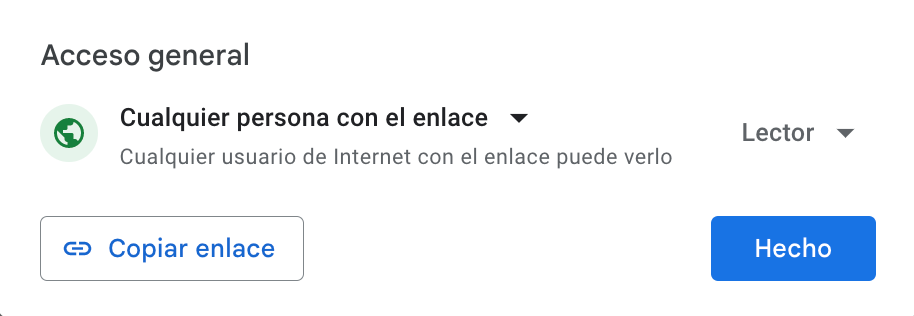
3- You must paste the URL of the sheet and then choose the tab where your product set is located.
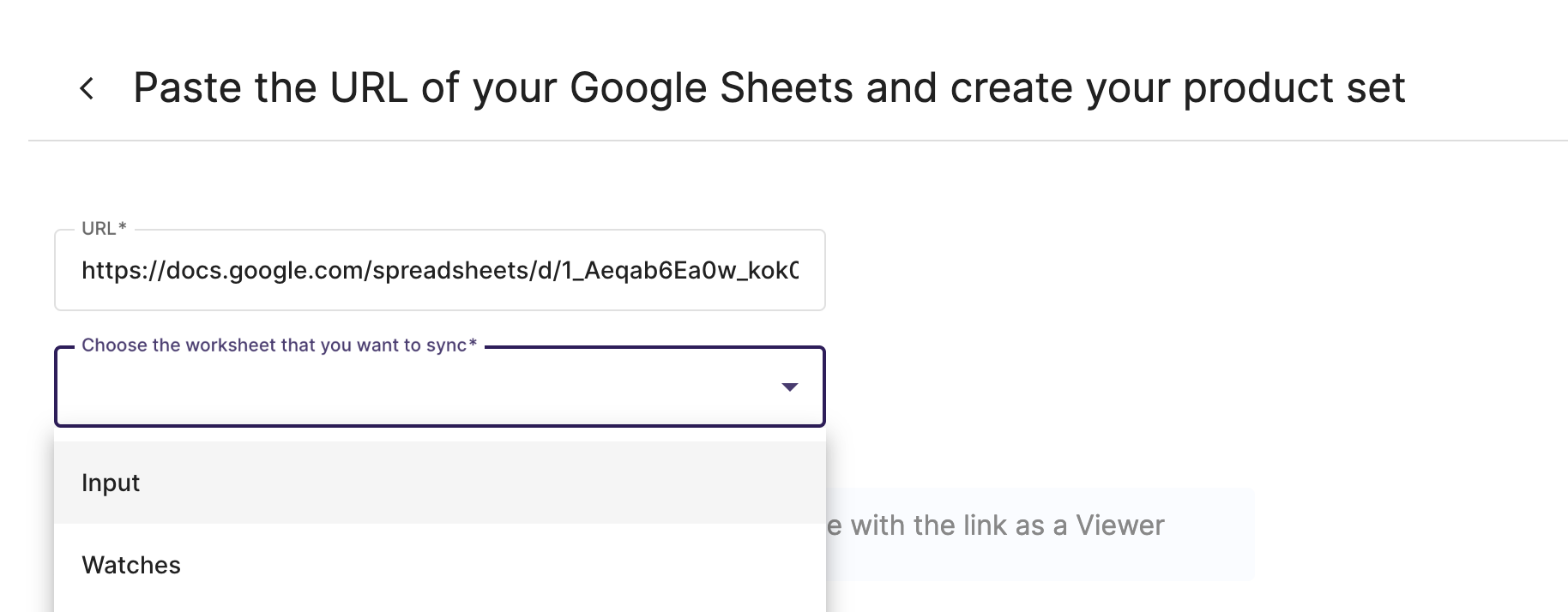
4- Check that the products are the ones you have chosen for your product set and then click on Create.
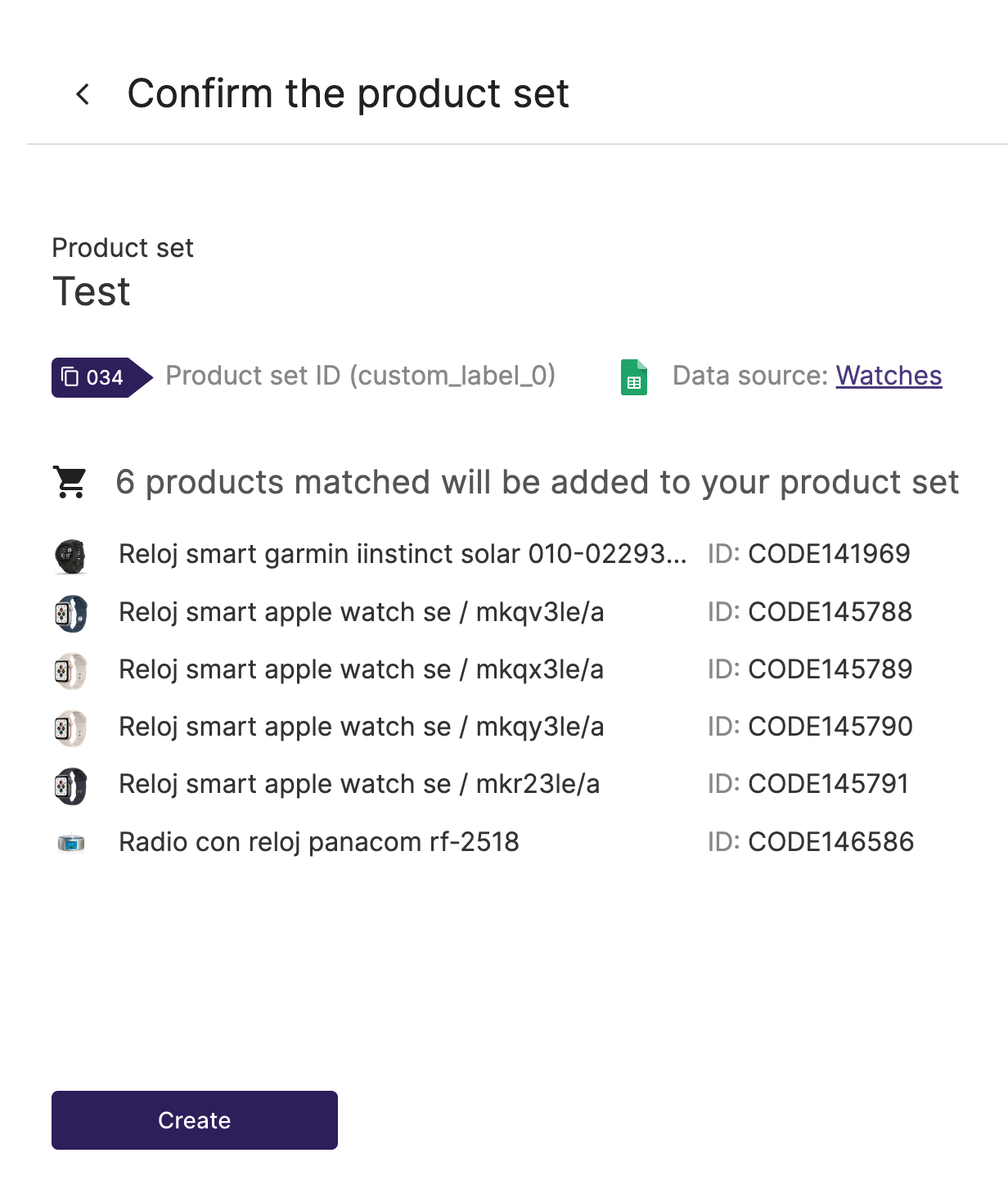
5- Your product set will be automatically created in your Meta catalog within the next hour. If you need the creation to be immediate, you can click on the Sync changes button to update the catalog at that moment.

⚡️ Learn how to connect your products sets yo your Meta campaigns in this articule.
⚡️ Find how create a Google product set in this articule.
How to edit a Product set in Feedom
To edit a product set you must make the change you need in the sheet you used as source. You can delete, add products or change the rules to bring you a different selection from Analytics.
When you make a change, remember to wait for it to synchronize so that it impacts your Meta catalog. Synchronization is done every 1 hour and you can see how long until the next one at the top of the screen. If you want the synchronization to be immediate, you can click on the Sync changes button.