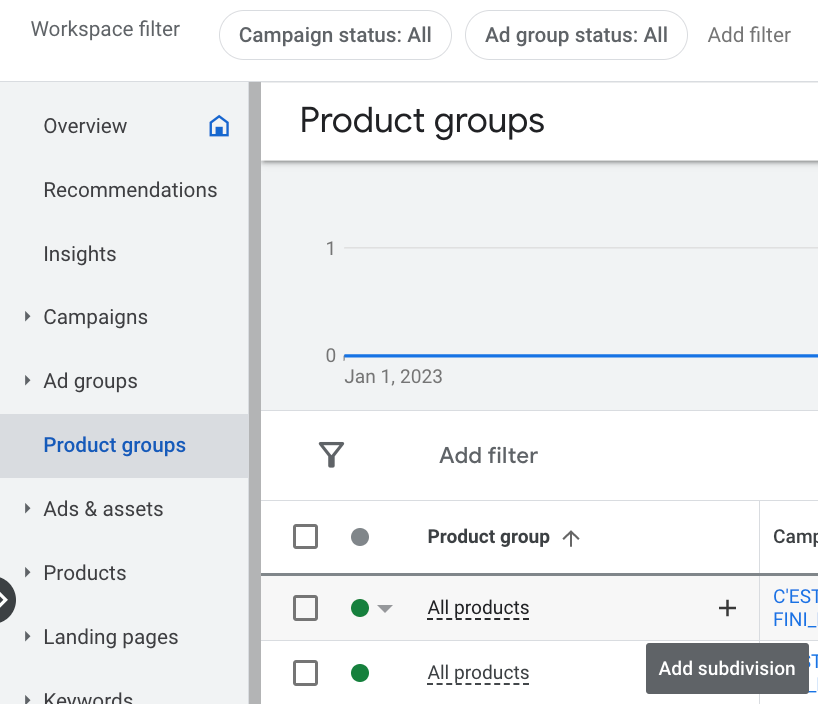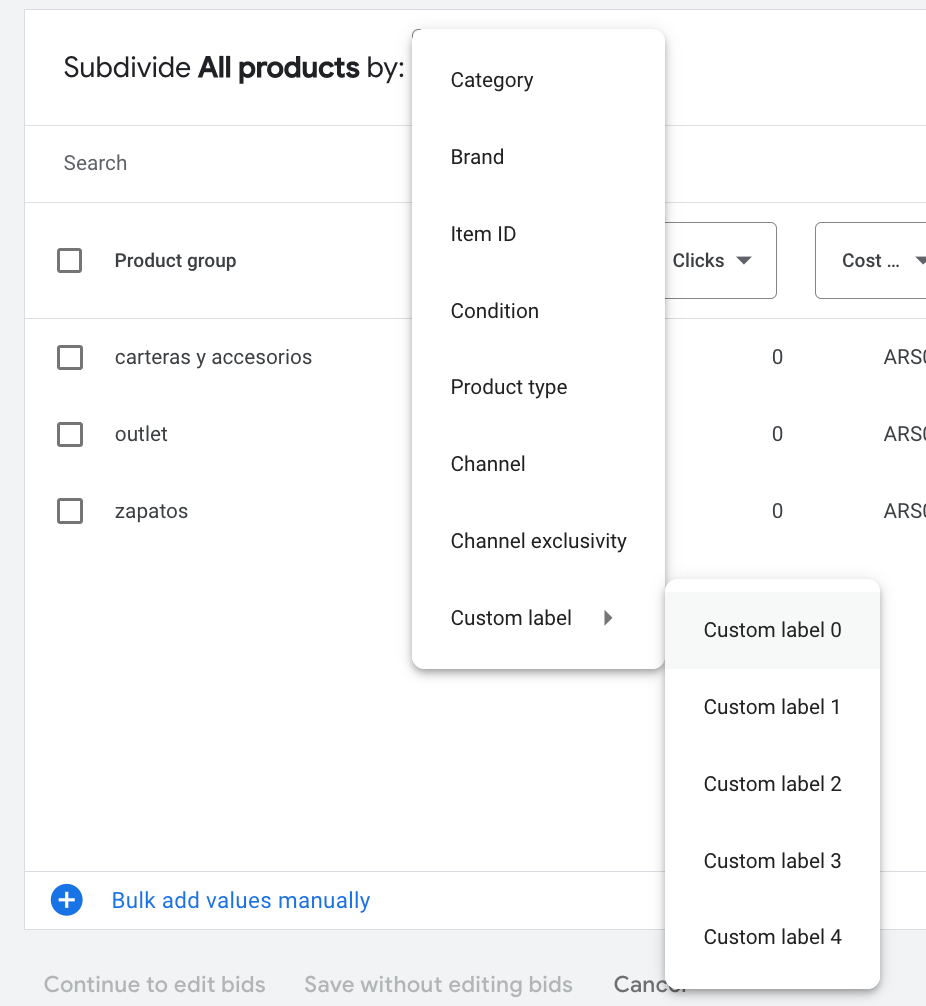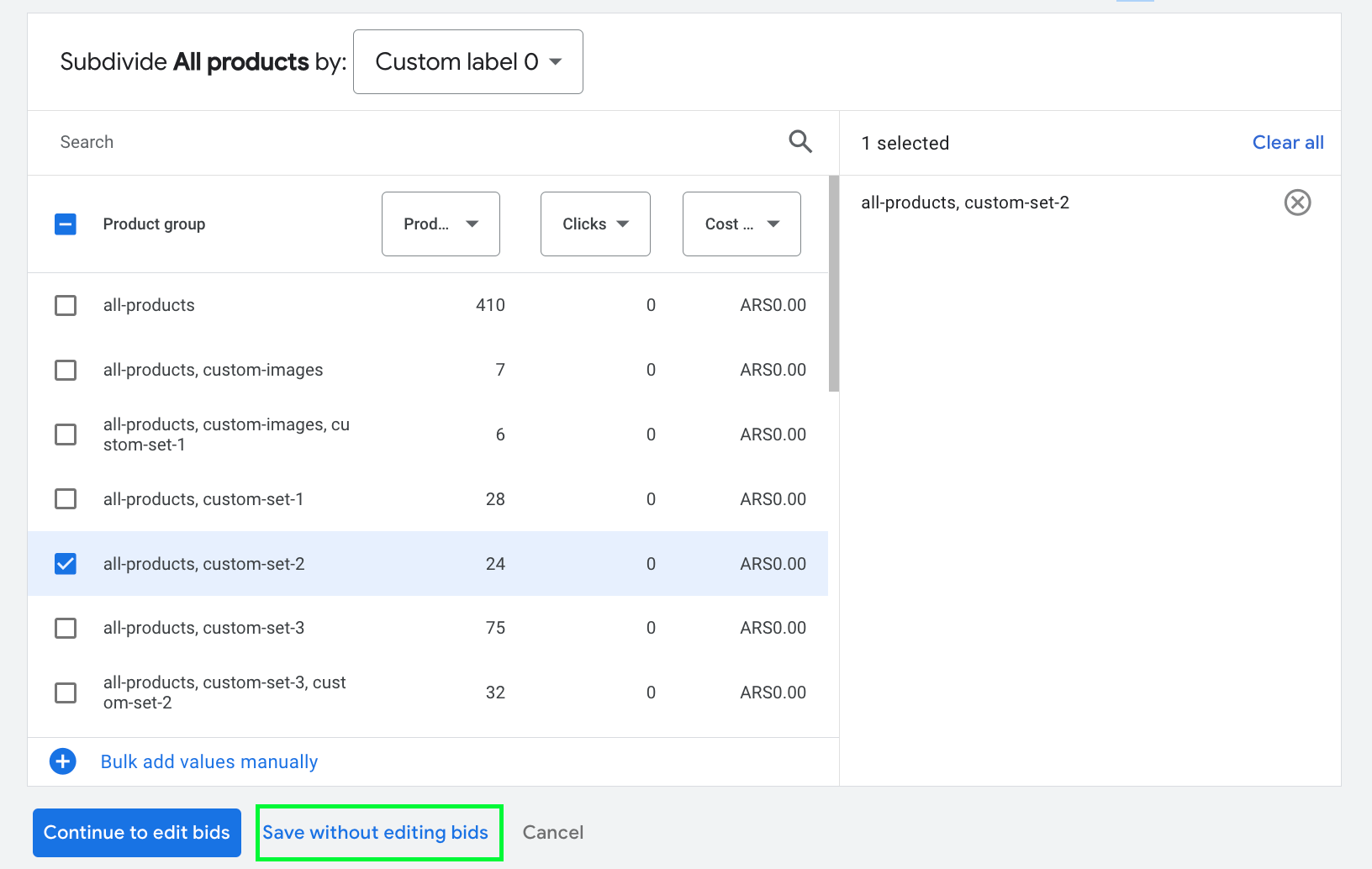How to create a product set in Google
To create a product set in Google, we need to add a subdivision in the product groups. Follow this step-by-step to do so.
Step 1
In your Google account, click on Product Groups in the left menu. Then, search for "all products" for the campaign you want to use your product set in. When you hover over it, you will get a + to add a subdivision.
Step 2
Choose to subdivide all products by custom label and then click on Custom Label 0.
Step 3
You will have to choose the set you want to be part of the group. Remember that to find the set of products you created in Feedom, you must search for the product set ID that appears in the platform.
❗️Important: if a product is in two or more different groups, Google will not allow you to select only one group, but it will join all the groups where the product appears.
When you have selected the groups, click on save without editing bids.
Once you have saved, you will see the set of products in the Products group screen.