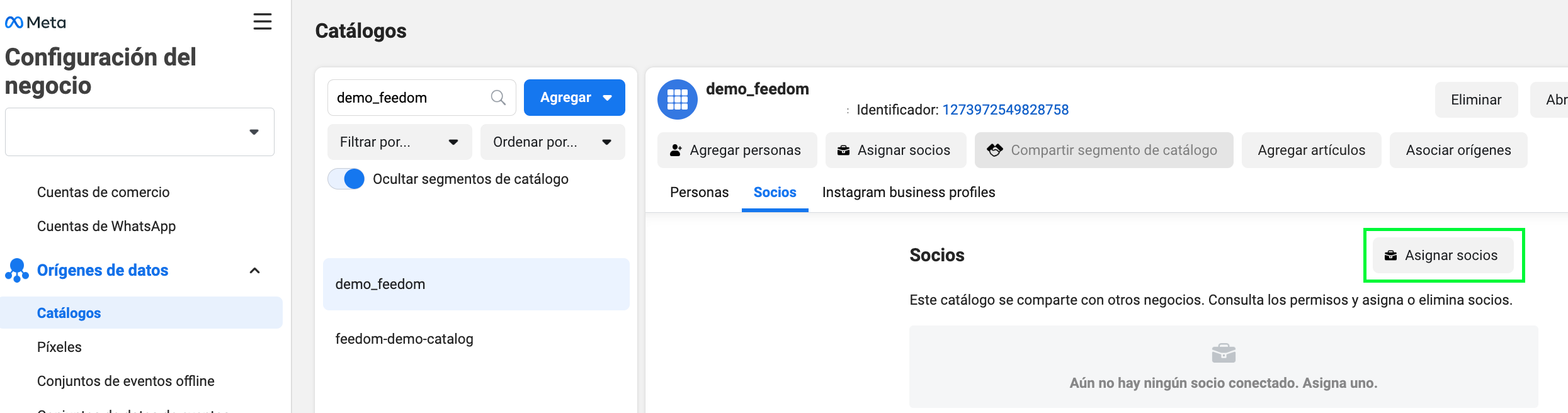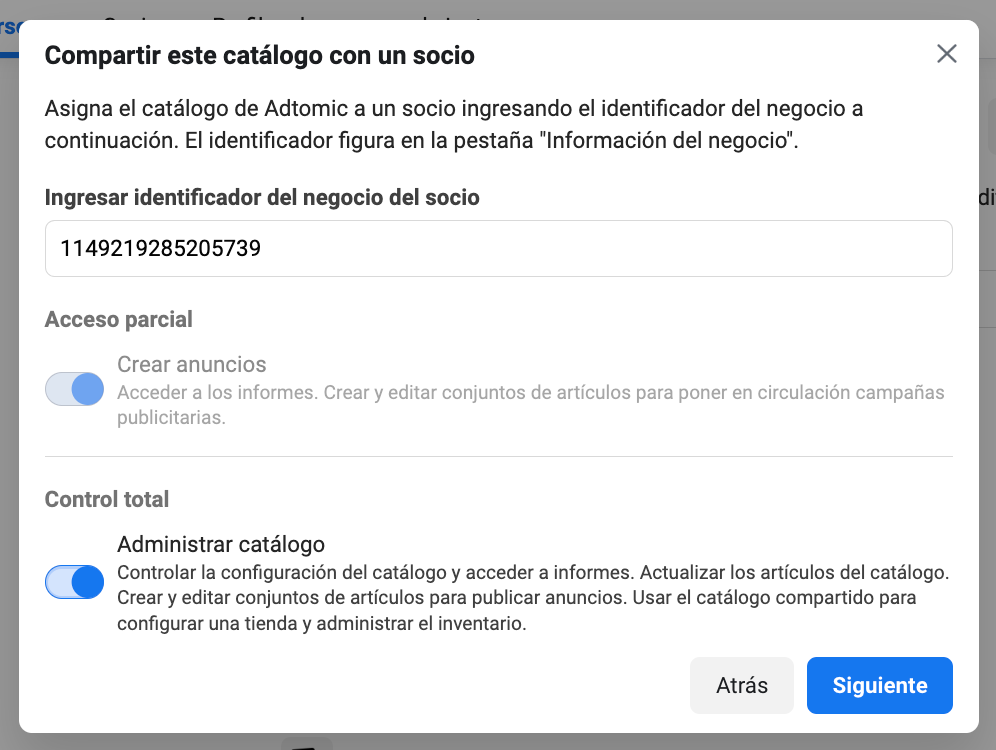How to give access to a Meta Catalog
Follow this step by step to give us access to your Meta catalog.
Step 1
From your business manager, click on Data Sources and then on Catalogs. Find the catalog you want to share with us and click on Assign partners.
Step 2
Choose the Business ID option, paste our Business ID (1149219285205739) and click on the Admin catalog. Then click on Next.